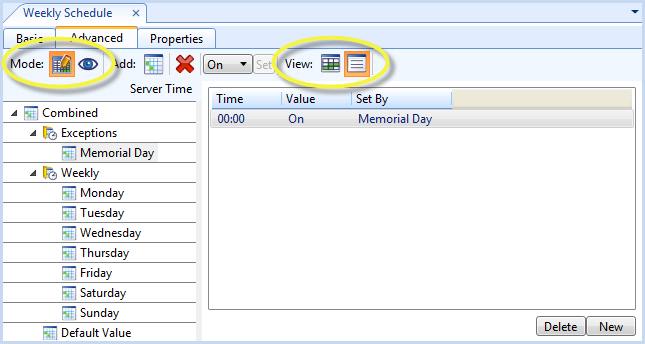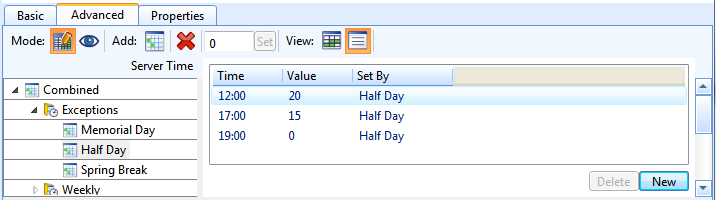Log on to rate and give feedback
1
2
3
4
5
Log on to rate
0

How to
Products:
Automation Server, AS-B, Enterprise Central, Enterprise Server, AS-P, Virtual Project Servers
Functionalities:
Schedules
Product version:
1.9
7/17/2020
Setting the Time Increments in the Server Time Bar
You set the time increments in the Server Time bar to adjust the time value bars in the Graphic View.
To set the time increments in the Server Time bar
In WorkStation, in the System Tree pane, select the schedule you want to edit.
In the Work area, click the Advanced tab.
Click the Edit Schedule button
.action_zoom_plus_stroke 
Click the Graphic View button
.action_zoom_plus_stroke 
Right click on the Server Time bar, point to Snap To and select a time segment.
action_zoom_plus_stroke 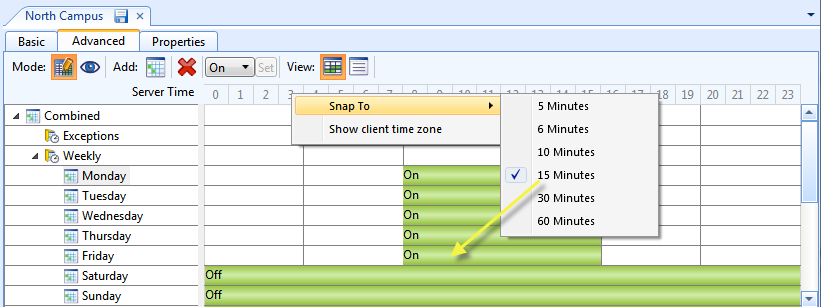
Click the Save button
.action_zoom_plus_stroke 
You can modify a time value bar using the selected time increment. For more information, see Modifying a Time Value Bar in the Graphic View .
 Advanced View of the Schedule Editor
Advanced View of the Schedule Editor
 Modifying a Time Value Bar in the Graphic View
Modifying a Time Value Bar in the Graphic View