Log on to rate and give feedback
1
2
3
4
5
Log on to rate
0

How to
Products:
Automation Server, AS-B, Enterprise Server, AS-P, Project Configuration Server, Virtual Project Servers
Functionalities:
Trends
Product version:
1.8
10/13/2016
Assigning a Series to a Y-Axis
You assign a trend chart series to a y-axis to make the chart easier to read. When using two axes, you can set different y-axis scales for the series.
To assign a series to a y-axis
In WorkStation, in the System Tree pane, select the trend chart you want to configure.
On the Trend Chart toolbar, click the Open trend chart settings button
.action_zoom_plus_stroke 
Click the Series tab.
action_zoom_plus_stroke 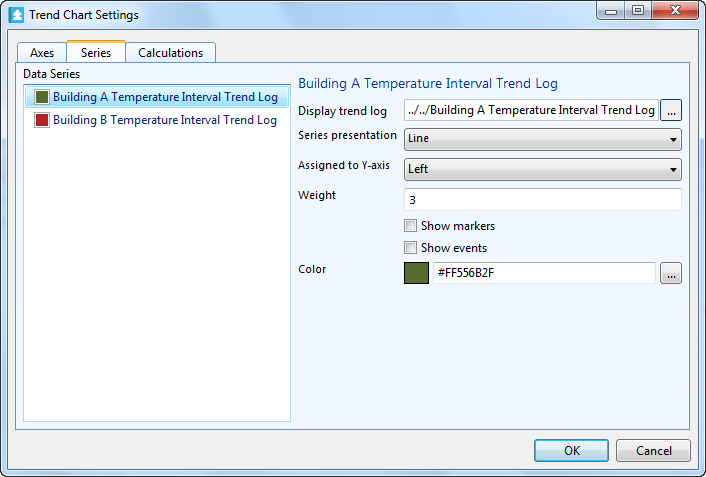
In the Data series box, select the series you want to assign to either the left or the right axis.
In the Assigned to y-axis box, select an axis.
Click OK .
The series is now assigned to the left or right y-axis.
 Trend Chart Axes
Trend Chart Axes
 Manually Configuring the Y-Axis Scale
Manually Configuring the Y-Axis Scale
 Automatically Configuring the Y-Axis Scale
Automatically Configuring the Y-Axis Scale
 Trend Chart Event Icons
Trend Chart Event Icons
 Trend Chart Settings Dialog Box – Series Tab
Trend Chart Settings Dialog Box – Series Tab


