Log on to rate and give feedback
1
2
3
4
5
Log on to rate
0

How to
Products:
AD v2, AD v1
Functionalities:
Hardware
Product version:
1.8, 1.9, 2.0, 2.1, 3.0
12/19/2025
Connecting AD to a Power Adapter
You connect AD to a USB power adapter in order to supply AD with power and to ensure that its battery is charged.
To connect AD to a power adapter
Insert the USB cable from AD into the power adapter.
Plug the power adapter into the standard AC power outlet.
You can now turn on AD.
 AD v2 Communication and Power
AD v2 Communication and Power
 Installing the AD v2 Tablet and Frame
Installing the AD v2 Tablet and Frame
 AD Does Not Turn On or Battery Does Not Charge
AD Does Not Turn On or Battery Does Not Charge
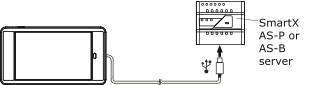
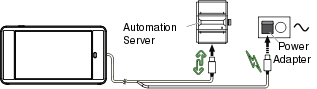
 Warning
Warning