The Reporting Agent configuration file contains values for the following settings:
The Reporting Agent failure retry interval
The Reporting Agent log file
The Reporting Agent event record
The Reporting Agent total historical records
The WebReports installation places the configuration file in the Program Files directory, C:\Program Files (x86)\Schneider Electric EcoStruxure\Building Operation WebReports\StruxureWare Reporting Agent. The file name is SE.WebReports.StruxureWareReportingAgent.exe.config. The following table shows the Reporting Agent, number of event records and historical records to read, and log file settings that are in the file.
Table: Reporting Agent Configuration File Settings
|
Settings
|
Description
|
|
HistoricalDataReadInterval
|
Indicates how often you want the Reporting Agent to perform Historical Read and send the retrieved data to the Reports Server. The default is recommended.
|
|
ASReadInterval
|
Indicates how often you want the Reporting Agent to read the Automation Server. The default is recommended.
|
|
ASReadCount
|
Indicates the number of data points to be read by the Reporting Agent. The default is recommended.
|
|
FailureRetryInterval
|
Indicates how often you want the Reporting Agent to retry reading the Enterprise Server following a failed attempt to read the Enterprise server. The default is recommended.
|
|
DefaultLogLevel
|
Indicates the information level for the log file. The default is Info.
For more information, see Reporting Agent Log File
.
|
|
FileSize
|
Indicates the size of the Reporting Agent log file that stores error and informational messages about the Reporting Agent.
For more information, see Reporting Agent Log File
.
|
|
Number of log files
|
Indicates the number of log files you want to keep.
For more information, see Reporting Agent Log File
.
|
|
numEventRecordToRead
|
Indicates the number of event records you want to read. The default is recommended.
|
|
maxTotalRecordsHistorical
|
Indicates the maximum number of historical records you want to read. The default is recommended.
|
During the installation, the WebReports Installer prompts you to enter a value, in seconds, for each Reporting Agent setting. The default values are recommended. The installation also prompts for the log file values. The default values are also recommended.
When you want to modify the Reporting Agent values or the log file values, you edit the Reporting Agent configuration file. You need to enter the Reporting Agent values in milliseconds. The following table shows the default, minimum, and maximum values that you can enter.
Table: Reporting Agent Values
|
Setting
|
Default
|
Minimum
|
Maximum
|
|
HistoricalDataReadInterval (milliseconds)
|
300000 (5 minutes)
|
300000 (5 minutes)
|
86400000 (1 day)
|
|
ASReadInterval (milliseconds)
|
600,000 (10 minutes)
|
300,000 (5 minutes)
|
86,400,000 (1 day)
|
|
ASReadCount
|
500
|
500 (recommended)
|
1000
|
|
numEventRecordToRead
|
50000
|
50000 (recommended)
|
150000
|
|
maxTotalRecordsHistorical
|
50000
|
50000 (recommended)
|
250000
|
|
FailureRetryInterval (milliseconds)
|
60000 (1 minute)
|
60000 (1 minute)
|
86400000 (1 day)
|
|
Log file size
|
10 MB
|
1 MB
|
100 MB
|
|
Log file count (Number of log files to save)
|
10
|
1
|
100
|

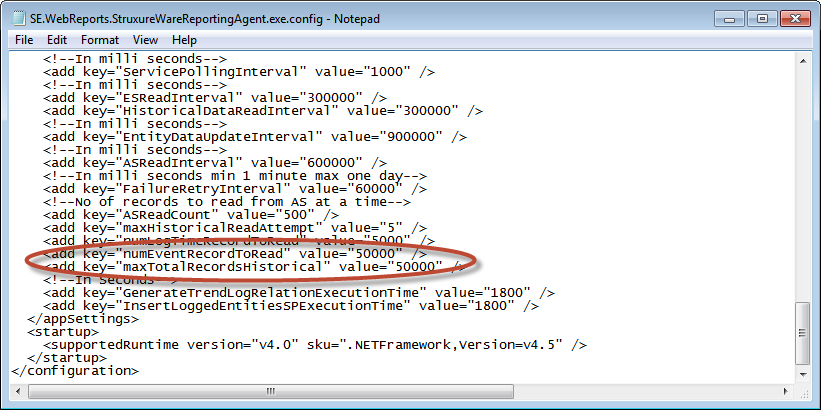
 Reporting Agent Configuration File
Reporting Agent Configuration File
 Changing Reporting Agent Logging Information
Changing Reporting Agent Logging Information