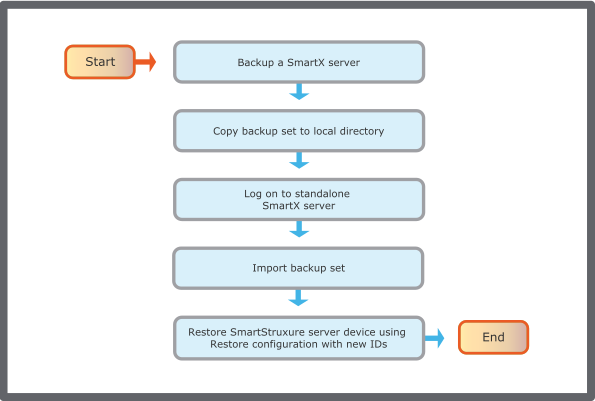You can use the Restore function to re-use the configuration data from a backup set in a new standalone SmartX server. Rather than manually configuring your preferred SmartX server configuration, you can save time and configure the standalone SmartX server from a backup set.
The backup set used can originate from a SmartX server that is or has been part of a multi-server configuration.
To store a backup set in another location, you save a selected backup set to a folder on your WorkStation PC or network drive.
有关更多信息,请参阅 Backup Sets
.
Protocol Compatibility
The restore function to re-use configuration data from a backup set is supported for all protocols supported by EcoStruxure Building Operation software, except for BACnet and b3 BACnet.
LonWorks Devices Neuron IDs deleted on duplicated SmartX server
The LonWorks devices connected to the SmartX server are not the same as the LonWorks devices that are to be connected to the duplicate. When you create a duplicate from a SmartX server, all Neuron IDs in the duplicate are deleted. This is also a way to avoid network conflicts.
After you created the duplicate, you add new Neuron IDs to the duplicate. You then commission all LonWorks devices on the new SmartX server.
有关更多信息,请参阅 LonWorks Device Workflows
.
Password deleted on duplicated EcoStruxure BMS device
When you duplicate a SmartX device from a backup set all passwords are deleted on the duplicate for security reasons. The only exception is the default admin password. The administrator is forced to change the password at the first logon at the duplicate. All users must be given new passwords by the administrator.
Multi-server Site
To create a new SmartX server in a multi-server configuration, using a locally stored backup set, you need to make the backup set available for restore on the multi-server system. You add a new SmartX server to the Enterprise Server and select the backup set in the Create Object Wizard.
有关更多信息,请参阅 Creating a SmartX Server from a Backup Set
.
Standalone SmartX Server Site
You use a locally stored backup set to duplicate another SmartX server configuration in a standalone SmartX server. You then import the backup set to a client and restore to the new standalone SmartX server.
有关更多信息,请参阅 Duplicating a SmartX Server Using Restore
.
Duplicate SmartX Server from a Backup Set Workflow
Use the following workflow to duplicate a SmartX server from a backup set.
action_zoom_plus_stroke
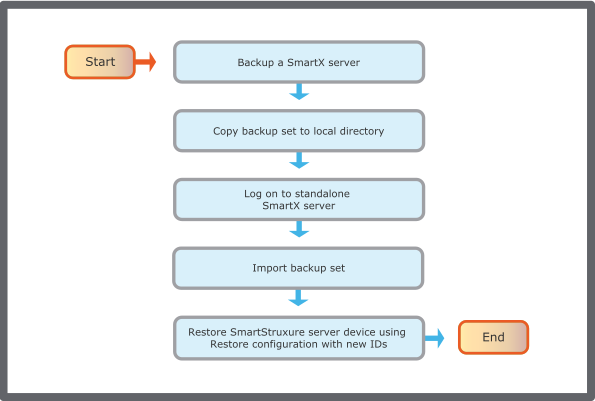
图:
Duplicate SmartX server using restore flowchart
Backup a SmartX server
Backup a SmartX server that has the configuration you want to use in the new standalone SmartX server.
有关更多信息,请参阅 Backing Up EcoStruxure BMS Servers Manually
.
Copy backup set to local directory
Copy the backup set to a local directory.
有关更多信息,请参阅 Saving a SmartX Server Backup Set to Another Location
.
Log on to standalone SmartX server
Log on to a new standalone SmartX server.
有关更多信息,请参阅 以 EcoStruxure Building Operation 用户身份登录 WorkStation
.
Import backup set
Import the backup set.
有关更多信息,请参阅 Importing a Backup Set to SmartX Server
.
Restore SmartX server using Restore configuration with new IDs
Use the Restore configuration with new IDs function to duplicate the configuration data from the imported backup set in the new standalone SmartX server. The communication settings from the backup set are not duplicated.
有关更多信息,请参阅 Duplicating a SmartX Server Using Restore
.
重要:
When you restore a standalone SmartX server, you are logged off and need to log on manually after the restore is complete.

 Duplicate SmartX Server from a Backup Set
Duplicate SmartX Server from a Backup Set
 Restore
Restore
 Restore Options Dialog Box
Restore Options Dialog Box
 Importing a Backup Set to SmartX Server
Importing a Backup Set to SmartX Server
 Backup Set Text is Red
Backup Set Text is Red