
Concept
Floating Point Values NaN, INF, and –INF
In the EcoStruxure Building Operation software, the floating point values “Not a Number”, positive infinity, or negative infinity may be displayed in the Basic property tab, in a trend log list, or a trend chart.
The IEEE standard for Floating-point Arithmetic representation is used for these values:
NaN: A floating point value meaning “Not a Number”. Support for NaN is provided for interoperability with other devices or systems that produce NaN values.
Positive Infinity or Negative Infinity: Floating point value, sometimes represented as Infinity, –Infinity, INF, or –INF. Support for positive and negative infinity is provided for interoperability with other devices or systems that produce these values.
For more information, see Institute of Electrical and Electronics Engineers document IEEE 754 ..
Basic Property Tab and Watch Window
Certain object properties may display values representing “Not a Number”, positive infinity, or negative infinity. These values are displayed in accordance with the localization settings, observing capitalization and sign (positive or negative). The presentations of these values with English localization are shown in the table and examples below.
|
Value |
Property Tab Presentation |
Watch Window Presentation |
|
Not a Number |
NaN |
NaN |
|
Positive Infinity |
Infinity |
Infinity |
|
Negative Infinity |
–Infinity |
–Infinity |
You can view property values representing “Not a Number”, positive infinity, or negative infinity in the Basic property tab.

You can monitor property values representing “Not a Number”, positive infinity, or negative infinity in the Watch Window.

Trends
Property values representing “Not a Number”, positive infinity, or negative infinity can be trended and displayed in the trend log and trend chart. The presentations of these values with English localization are shown in the table and examples below.
|
Value |
Trend Log Presentation |
Trend Chart Presentation |
|
Not a Number |
NaN |
NaN |
|
Positive Infinity |
Infinity |
INF |
|
Negative Infinity |
–Infinity |
–INF |
You can view the trend data in a trend log list. For more information, see Trend Log Lists .

You can view the trend data in a trend chart. For more information, see Trend Charts .
When you select the Line option for a trend chart, the values are plotted on a line and displayed as abbreviations. You can view the complete value by hovering the pointer over any of these values. In the example that follows, the trend chart settings are set to Show markers so that it is easier to read the chart.

|
Component |
Displayed Value |
Tool Tip |
|

|
INF |

|
|

|
–INF |
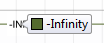
|
|

|
NaN |

|
The same series can be presented in different ways by selecting the Discrete Line , Digital , or Bars option, as shown in the following examples. For more information, see Trend Series .



 Trend Charts
Trend Charts
 Trend Log Lists
Trend Log Lists
 Trend Series
Trend Series