Log on to rate and give feedback
1
2
3
4
5
Log on to rate
0

Explicación de procesos
Productos
AS-C, AS-B, Enterprise Server, AS-P, WorkStation, Project Configuration Tool
Funcionalidades:
Alarmas, Funcionalidad básica
Versión del producto:
1.8
19/10/2016
Renaming a Favorite
You rename a favorite to make it easier to find the predefined a layout and filter conditions for the Alarms pane, Events pane, Alarm View, or Event View.
To rename a favorite
On the Alarms pane, Events pane, Alarm View , or Event View toolbar, click the Favorites button
.action_zoom_plus_stroke 
Click Manage favorites .
Right-click the favorite whose name you want to edit.
action_zoom_plus_stroke 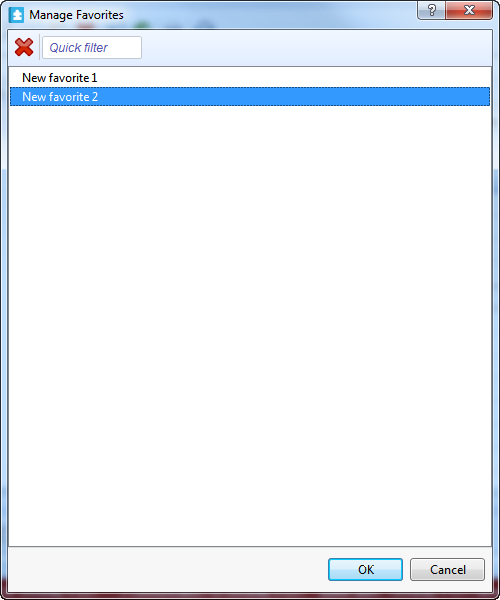
Click Rename .
In the Name box, type a new name for the favorite.
action_zoom_plus_stroke 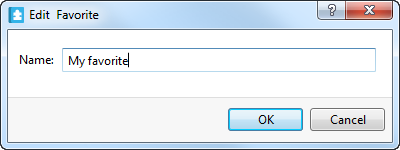
Click OK .
Click OK .
The favorite appears under its new name on the Favorites menu.
 Favorites
Favorites
 Adding to Favorites
Adding to Favorites
 Applying a Favorite
Applying a Favorite
 Deleting a Favorite
Deleting a Favorite
 Cuadro de diálogo Gestionar favoritos
Cuadro de diálogo Gestionar favoritos
 Favorites Menu
Favorites Menu