Log on to rate and give feedback
1
2
3
4
5
Log on to rate
0

Explicación de procesos
Productos
AS-C, AS-B, Enterprise Server, AS-P, WorkStation, Project Configuration Tool
Funcionalidades:
Funcionalidad básica, Gestión de usuarios
Versión del producto:
1.8
18/10/2016
Configuring Permissions to a Path
You configure the permissions users or user groups have to a path to grant or limit permissions to that path.
To configure permissions to a path
Select the object in the System Tree pane or List View .
On the Actions menu, click Edit permissions .
Click the Add users and group s button.
action_zoom_plus_stroke 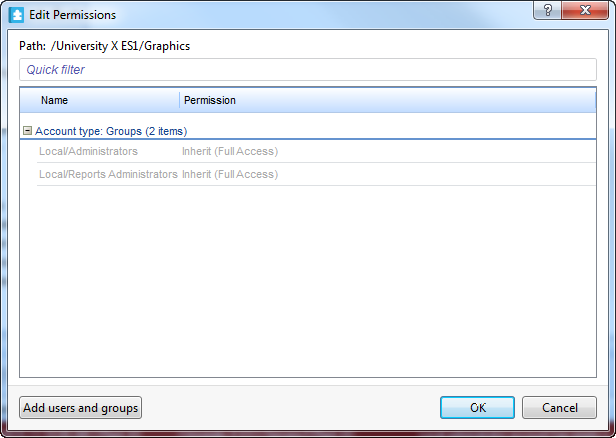
Select the users and groups that you want grant permissions to the object and its contents.
action_zoom_plus_stroke 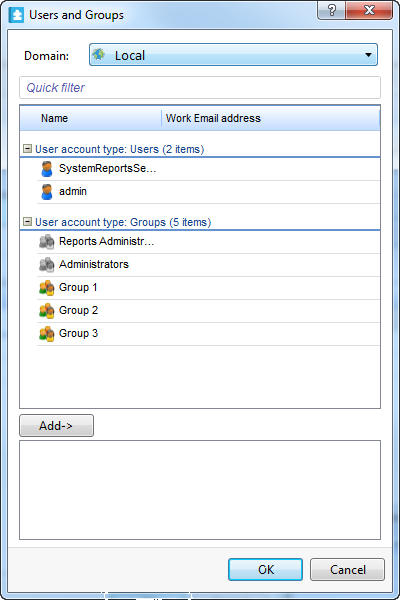
Click the Add button
action_zoom_plus_stroke 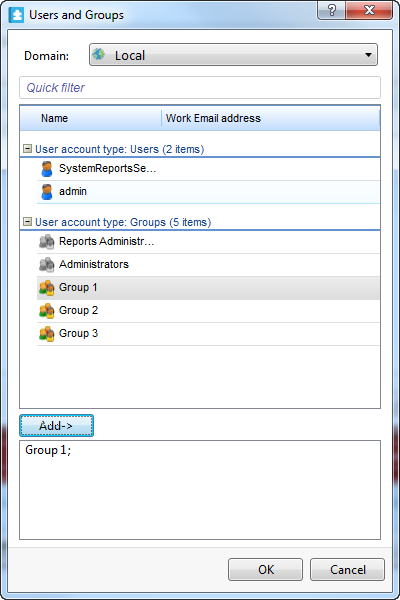
Click OK .
Configure the permission level for the user or group.
action_zoom_plus_stroke 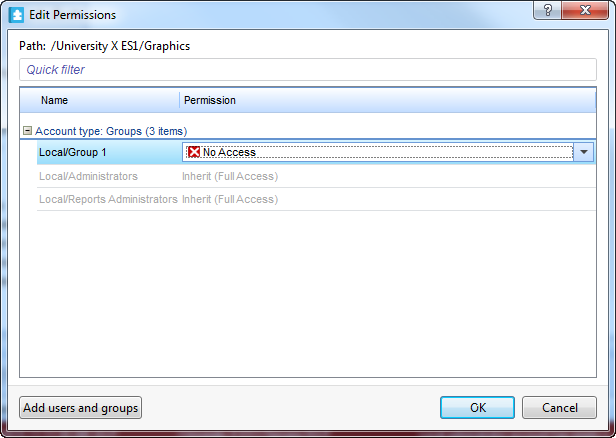
Click OK .
The user or group is granted a certain level of permissions or denied permissions to the selected object and its contents.
 Context-Sensitive Path Permissions
Context-Sensitive Path Permissions
 Path Permissions
Path Permissions
 Edit Permissions Dialog Box
Edit Permissions Dialog Box
 Users and Groups Dialog Box
Users and Groups Dialog Box
 Software Permission Rules
Software Permission Rules