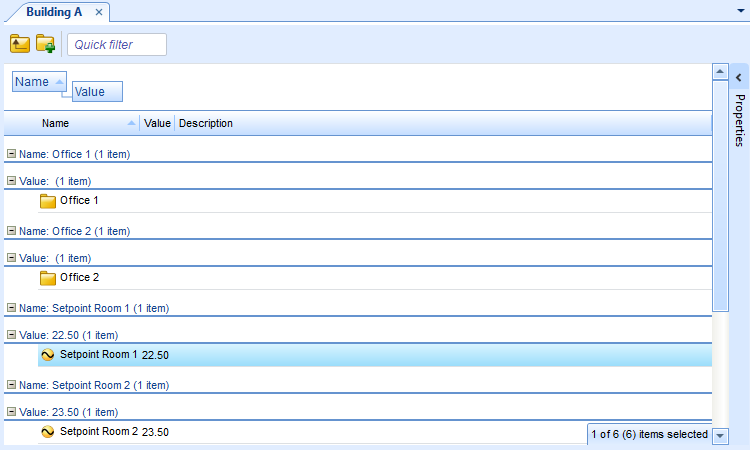Log on to rate and give feedback
1
2
3
4
5
Log on to rate
0

How to
Products:
WorkStation
Functionalities:
Basic Functionality
Product version:
1.9
12/14/2016
Sorting Objects
You sort objects to change the sort order the objects are presented in.
To sort objects
In WorkStation, in the pane or View, click the column heading.
 Group and Sort Objects
Group and Sort Objects
 Removing a Group
Removing a Group
 Columns
Columns