
Explicación de procesos
Saving an Event View Standard Layout
You save a standard layout to make a change to the Events pane or an Event View layout available to all users.
In WorkStaton, in the Events pane or an Event View, right-click anywhere in the column header row and then click Add/Remove columns .
Select the columns that you want to add or clear columns that you want to remove from the Alarm View standard layout.
Click OK .
Move the Events pane or Event View columns to the position where you want them by dragging the column heading.
Click the arrow that appears next to a column heading to choose ascending or descending alphanumeric sort order for the content of that column.
Right-click the column heading row and select Group box
.action_zoom_plus_stroke 
Drag a column heading to the group box to group the events by that category.
action_zoom_plus_stroke 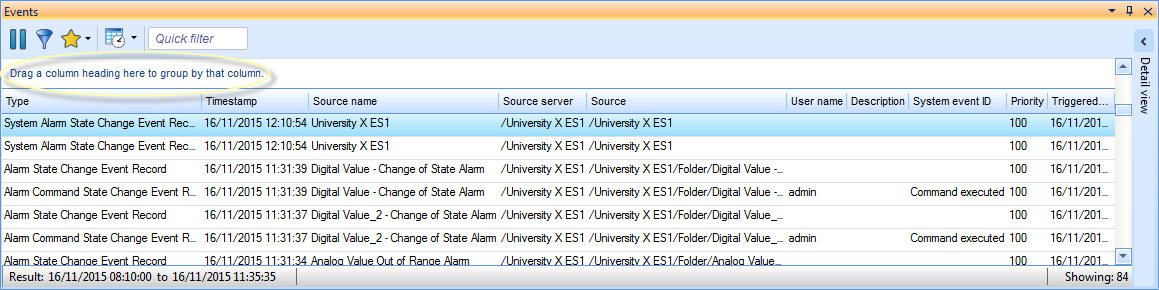
Right-click anywhere in the Events pane or Event View, point to Event View settings and then click Save as standard layout .
The standard layout is applied on the Events pane or the Event View from which you made the changes and is applied when a user opens the Events pane or Event View.
 Alarm View and Event View Standard Filter and Layout
Alarm View and Event View Standard Filter and Layout
 Events Pane and Event View Customization
Events Pane and Event View Customization
 Agrupar y ordenar objetos
Agrupar y ordenar objetos
 Add/Remove Columns Dialog Box (Events)
Add/Remove Columns Dialog Box (Events)
 Menú Acceso directo al panel Eventos - Submenú Ajustes de visualización de Eventos
Menú Acceso directo al panel Eventos - Submenú Ajustes de visualización de Eventos
 Resetting the Event View Standard Layout to Factory Default
Resetting the Event View Standard Layout to Factory Default