Log on to rate and give feedback
1
2
3
4
5
Log on to rate
0

Modalità
Prodotti:
AS-C, AS-B, Enterprise Server, AS-P, WorkStation, Project Configuration Tool
Funzionalità:
Funzionalità di base
Versione del prodotto:
1.8, 1.9
13/10/2016
Editing an Event View Standard Filter
You edit a standard filter to narrow what is displayed in the Events pane or an Event View for all users in the Building Operation system.
To edit an Event View standard filter
In WorkStation, right-click anywhere in the Events pane or Event View, point to Event View settings, and then click Edit standard filter .
action_zoom_plus_stroke 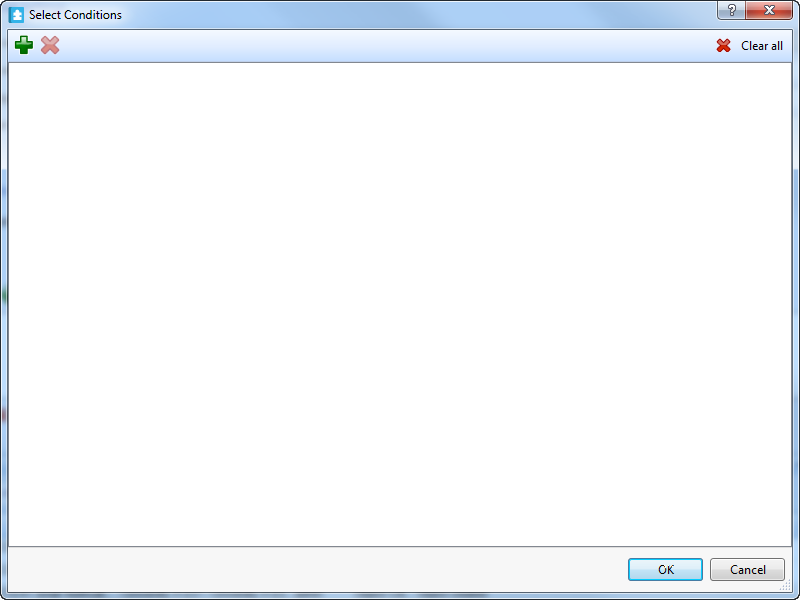
Click the Add condition button
.action_zoom_plus_stroke 
action_zoom_plus_stroke 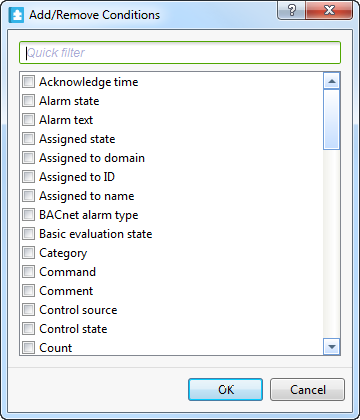
Select the conditions you want to add to the Events pane or Event View standard filter.
Click OK .
Click the Add row button
to add another row for the same condition.action_zoom_plus_stroke 
Enter the sub condition that has to be met before the event is displayed in the Events pane or Event View.
action_zoom_plus_stroke 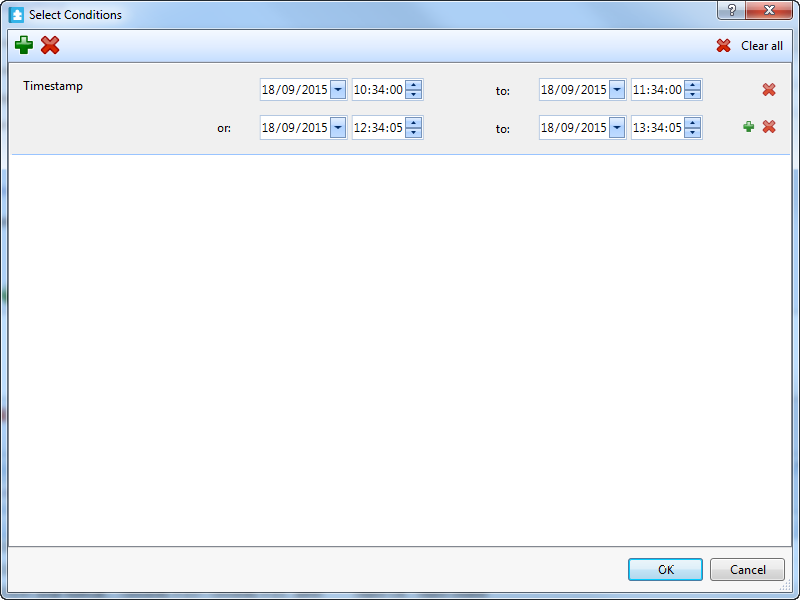
Click OK .
The standard filter is applied for all users who open the changed Events pane or Event View.
 Alarm View and Event View Standard Filter and Layout
Alarm View and Event View Standard Filter and Layout
 Events Pane and Event View Customization
Events Pane and Event View Customization
 Event Filter Conditions
Event Filter Conditions
 Finestra di dialogo Seleziona le condizioni
Finestra di dialogo Seleziona le condizioni
 Saving an Event View Standard Layout
Saving an Event View Standard Layout
 Menu contestuale riquadro Eventi - sottomenu impostazioni di visualizzazione evento
Menu contestuale riquadro Eventi - sottomenu impostazioni di visualizzazione evento
 Resetting the Event View Standard Layout to Factory Default
Resetting the Event View Standard Layout to Factory Default