登录以评价并提供反馈
1
2
3
4
5
登录以评价
0

如何
产品:
WorkStation
功能:
基本功能
产品版本:
1.8, 1.9
2017/7/19
编辑用户过滤器
您可以编辑用户过滤器,以针对登录会话在事件窗格或事件视图中暂时显示不同的事件集。
编辑用户过滤器
在 事件 窗格或事件视图工具栏,点击 编辑用户过滤器 图标
。action_zoom_plus_stroke 
点击 添加 按钮
可添加过滤条件。action_zoom_plus_stroke 
action_zoom_plus_stroke 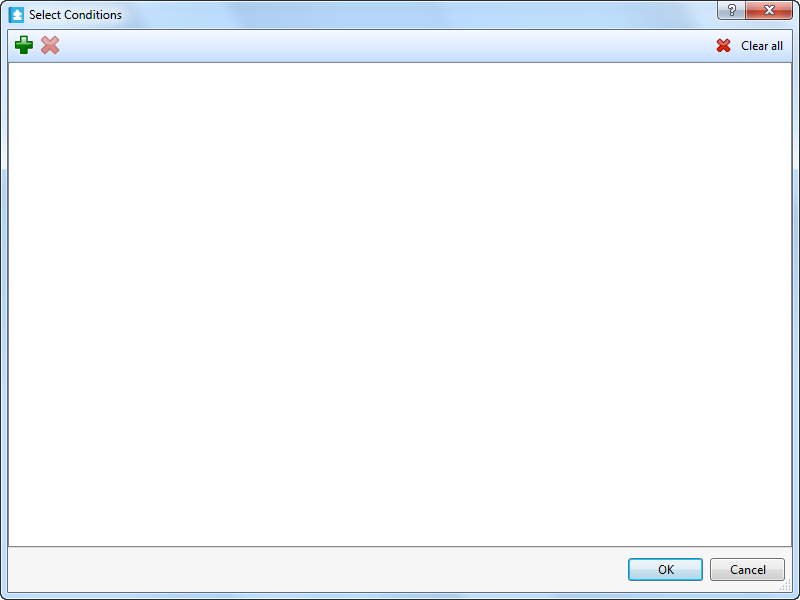
选择要添加到用户过滤器的过滤条件。
action_zoom_plus_stroke 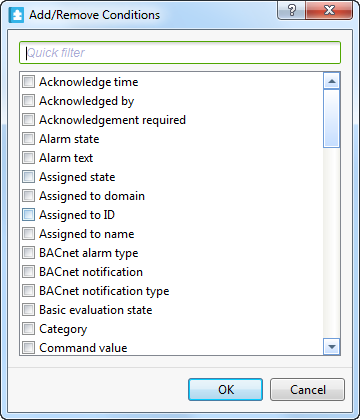
点击 确定 。
为添加的过滤器选择条件。
action_zoom_plus_stroke 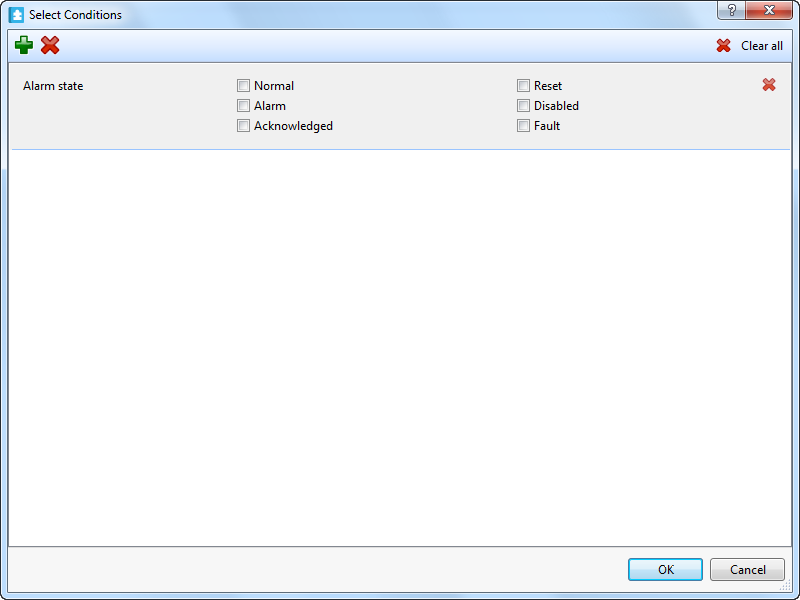
点击 确定 。
满足过滤条件的事件会显示在事件窗格或事件视图中,直到您注销工作站。
 How Events Work
How Events Work
 Events Pane and Event View Toolbar
Events Pane and Event View Toolbar
 选择条件对话框
选择条件对话框
 Event Filter Conditions
Event Filter Conditions
 Events Pane and Event View Customization
Events Pane and Event View Customization
 添加/移除条件对话框
添加/移除条件对话框