
Explicación de procesos
Configuring a Variable Triggered Notification
You create a variable triggered notification to notify users when a variable meets the configured trigger condition.
In WorkStation, in the System Tree pane, select the alarm triggered notification you want to configure.
action_zoom_plus_stroke 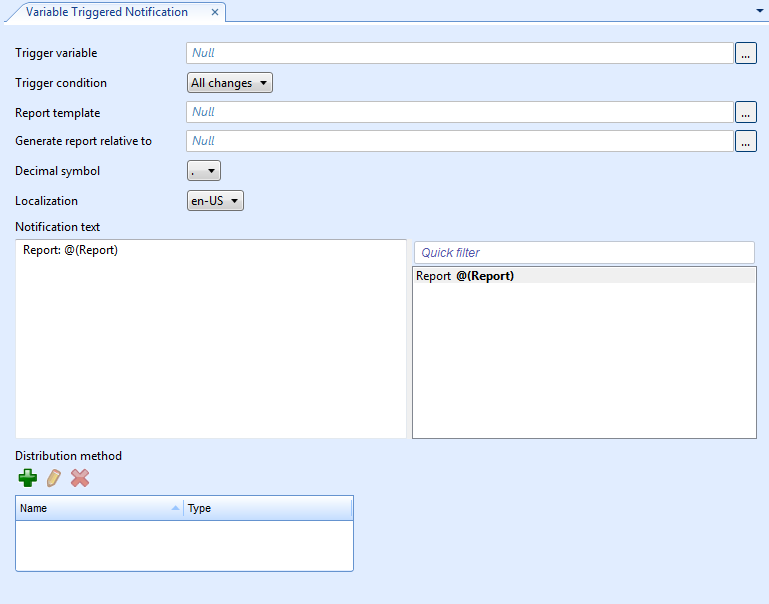
Configure the properties:
Tabla: Variable Triggered Notification Properties
Property
Description
Trigger variable
Enter the variable that triggers the notification.
Trigger condition
Select when you want the notification to be triggered: when the trigger variable changes to true, changes to false, or all changes.
Report template
Enter the path to the report template.
Para obtener más información, consulte Notification Reports .
Generate report relative to
Enter the path to the object that is relative to the generated notification report.
Decimal symbol
Select the decimal symbol to be used in the notification and the notification report template.
Localization
Select a language among the language packs installed on the SmartStruxure server.
Notification text
Edit the notification text.
action_zoom_plus_stroke 
Add
Click to add a distribution method to the notification.
Para obtener más información, consulte Notification Distribution Methods .
action_zoom_plus_stroke 
Edit
Click to configure the selected distribution method in the notification.
Para obtener más información, consulte Notification Distribution Methods .
action_zoom_plus_stroke 
Remove
Click to remove the selected distribution method from the notification.
Para obtener más información, consulte Notification Distribution Methods .
Click the Save button
.action_zoom_plus_stroke 
 Notifications
Notifications
 Notification Reports
Notification Reports
 Create Notification Wizard - Configure Email Page
Create Notification Wizard - Configure Email Page
 Create Notification Wizard - Configure SNMP Page
Create Notification Wizard - Configure SNMP Page
 Create Notification Wizard - Configure Write to File Page
Create Notification Wizard - Configure Write to File Page
 Creating a Variable Triggered Notification
Creating a Variable Triggered Notification
 Configuring an Alarm Triggered Notification
Configuring an Alarm Triggered Notification
 Manually Triggering a Notification
Manually Triggering a Notification
