
User Interface
Create Object Wizard – Configure Alarm Triggered Notification Page
Use the Configure Alarm Triggered Notification page to create an alarm triggered notification.
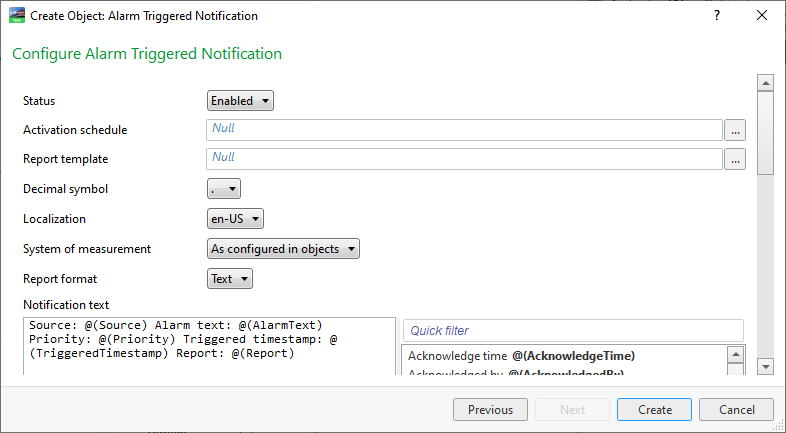
|
Property |
Description |
|
Status |
Select Disabled to deactivate the notification function. |
|
Activation schedule |
Enter the schedule that contains the value that activates the notification. |
|
Schedule value when active |
Enter the value, generated by the connected schedule or other multistate variable, that activates the notification. |
|
Report template |
Enter the path to the report template. For more information, see Notification Reports . |
|
Decimal symbol |
Select the decimal symbol to be used in the notification and the notification report template. |
|
Localization |
Select a language among the language packs installed on the EcoStruxure BMS server. |
|
System of measurment |
Select the system of measurements to be used in the notification report. |
|
Report format |
Select the format of the notification report. |
|
XLSX template |
Enter the path to the XSLX notification report template. |
|
Notification text |
Edit the notification text. |
|
Substitute missing data with |
Enter the text that is displayed when a value is missing. By default, a missing value displays nothing at all. |
|

|
Add Click to add a distribution method to the notification. For more information, see Notification Distribution Methods . |
|

|
Edit Click to configure the selected distribution method in the notification. For more information, see Notification Distribution Methods . |
|

|
Remove Click to remove the selected distribution method from the notification. For more information, see Notification Distribution Methods . |
|
Notify on transition to |
Select the alarm states that trigger the notification. |
|

|
Click to add an alarm filter condition for the notification. For more information, see Alarm Filters . |
|

|
Click to remove the selected alarm filter conditions for the notification. |
|

|
Clear all Click to remove all the alarm filter conditions for the notification. |
 Notifications
Notifications
 Alarm Triggered Notification View
Alarm Triggered Notification View
 Notification Reports
Notification Reports
 Quick Filter
Quick Filter
 Alarms Substitution Codes
Alarms Substitution Codes
 Notification Distribution Methods
Notification Distribution Methods
 Alarm Filters
Alarm Filters
 Create Object Wizard – Configure Variable Triggered Notification Page
Create Object Wizard – Configure Variable Triggered Notification Page