Log on to rate and give feedback
1
2
3
4
5
Log on to rate
0

Explicación de procesos
Productos
Enterprise Server
Funcionalidades:
Ingeniería
Versión del producto:
1.8, 1.9
07/12/2015
Resolving Enterprise Server Port Conflicts
You resolve Enterprise Server port conflicts so that users can log on to the Building Operation system
To resolve Enterprise Server port conflicts
Start Software Administrator.
On the Enterprise Server tab, click the Stop Service button.
Check the HTTP Port , HTTPS Port , and TCP Port boxes to ensure that there are no port conflicts indicated by a red border around the port number box.
action_zoom_plus_stroke 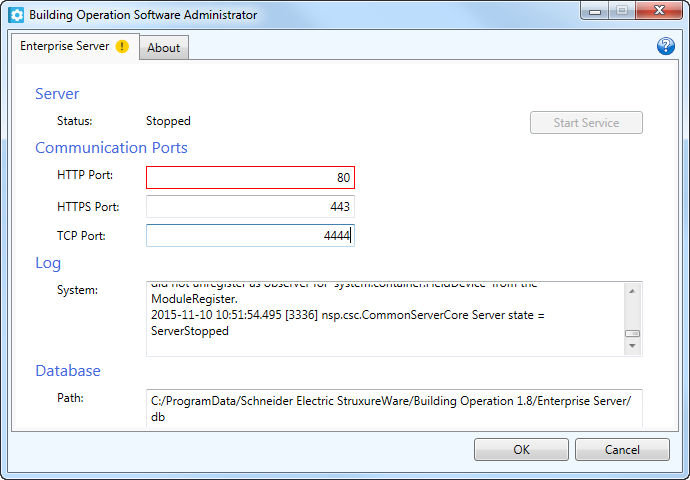
If necessary, change the conflicting port number.
Click the Start Service button.
Click OK .
 Installation Overview
Installation Overview
 Software Administrator
Software Administrator
 Log On Methods
Log On Methods
 Software Administrator – Enterprise Server View
Software Administrator – Enterprise Server View
 Failed to access the server, a network error occurred
Failed to access the server, a network error occurred