
Konzept
User Experience
The override display has a menu-driven user interface, which facilitates overriding of the outputs, local configuration of inputs and outputs, and other tasks.
The main screens of the user interface are briefly described below.
The Home screen is displayed when the device is powered on. To go to the next screen, press the Enter key


Für weitere Informationen siehe Home Screen on AS-B Servers .
Für weitere Informationen siehe Home Screen on MP-C or IP-IO Module .
The I/O Filter screen provides an overview of the number of I/O points and enables you to filter the I/O List screen on inputs, outputs, and overriden outputs.

Für weitere Informationen siehe I/O Filter Screen .
The I/O List screen presents the I/O points in a list. You use the screen to view an I/O point, to select an output that you want to override, or to select an I/O point to be locally configured.

Für weitere Informationen siehe I/O List Screen .
The Output Override screen enables you to manually override an output and to remove an override for an output. The screen looks similar for the different types of outputs.
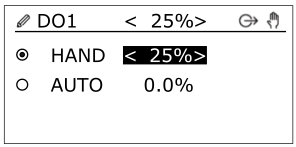
Für weitere Informationen siehe Output Override Screen .
The I/O Configuration screen is the starting point to locally configure inputs and outputs. To make this screen appear, press and hold down Home key

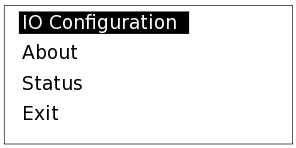
Für weitere Informationen siehe I/O Configuration Screen .
 AS-B Servers
AS-B Servers
 MP-C Controllers
MP-C Controllers
 Output Override Function
Output Override Function
 Home Screen on AS-B Servers
Home Screen on AS-B Servers
 Home Screen on MP-C or IP-IO Module
Home Screen on MP-C or IP-IO Module
 I/O Filter Screen
I/O Filter Screen
 I/O List Screen
I/O List Screen
 Output Override Screen
Output Override Screen
 I/O Configuration Screen
I/O Configuration Screen
 Icons
Icons
 Keys
Keys