Log on to rate and give feedback
1
2
3
4
5
Log on to rate
0

Comment faire pour
Produits :
AS-B, IP-IO , MP-C
Fonctionnalités :
Matériel
Version produit :
2.0, 2.1, 3.0, 3.1, 3.2, 3.3, 2022, 2023, 2024, 7.0
21/07/2021
Removing an Override for an Output
You remove an override for an output when you no longer want to manually control the value of the output.
To remove an override for an output
With the Home screen displayed, press the Enter key
.action_zoom_plus_stroke 
Highlight HAND .
action_zoom_plus_stroke 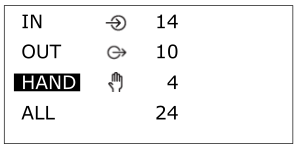
Press the Enter key
.action_zoom_plus_stroke 
Highlight the output point for which you want to remove the override.
action_zoom_plus_stroke 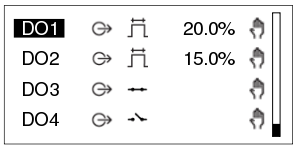
Press the Enter key
.action_zoom_plus_stroke 
Highlight AUTO .
action_zoom_plus_stroke 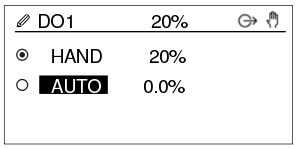
Press the Enter key
.action_zoom_plus_stroke 
action_zoom_plus_stroke 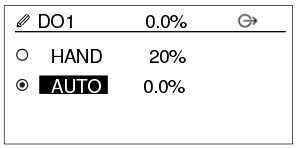
 Override Outputs
Override Outputs
 Keys
Keys
 Home Screen on AS-B Servers
Home Screen on AS-B Servers
 Home Screen on MP-C or IP-IO Module
Home Screen on MP-C or IP-IO Module
 I/O Filter Screen
I/O Filter Screen
 I/O List Screen
I/O List Screen
 Output Override Screen
Output Override Screen
 Icons
Icons
 Avertissement
Avertissement



