
Explicación de procesos
Configuring a User Account Group to Log off to the Guest User Account
Use the Logoff to guest account function when you want to keep monitoring certain functions in your Building Operation system even though the logged on user account is manually or automatically logged off.
In WorkStation, on the Tools menu, click Control Pane l.
On the Control Panel toolbar, select the SmartStruxure server.
action_zoom_plus_stroke 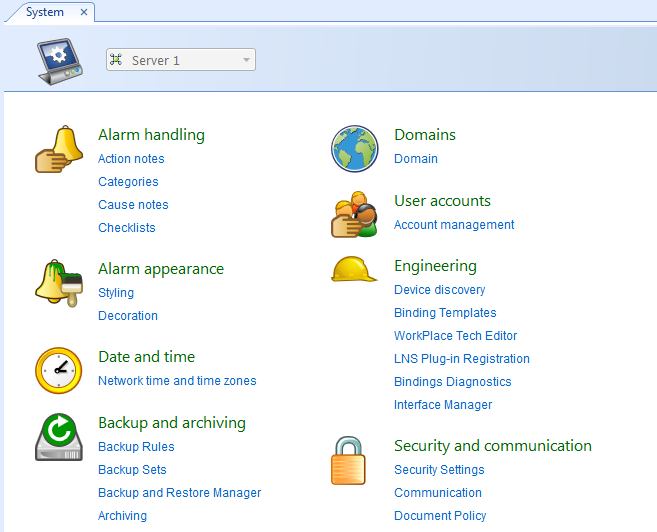
Click Account management .
In the Server list, select the SmartStruxure server containing the user account group for which you want to configure the Logoff to guest account property.
action_zoom_plus_stroke 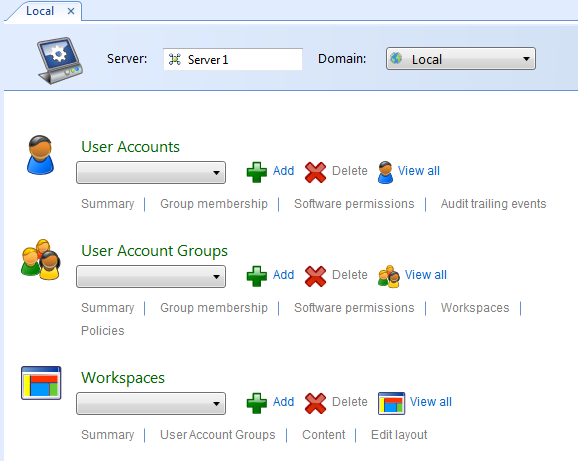
In the Domain list, select the domain the user account group belongs to.
In the User Account Groups list, select the user account group.
Click the Policies tab.
action_zoom_plus_stroke 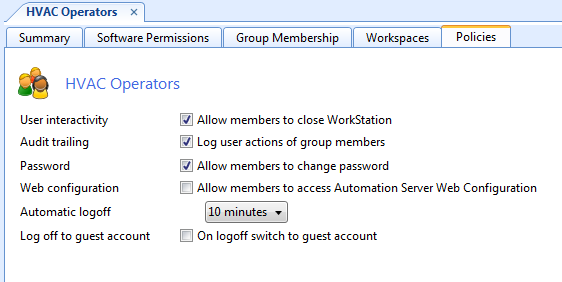
Select On logoff switch to guest account .
action_zoom_plus_stroke 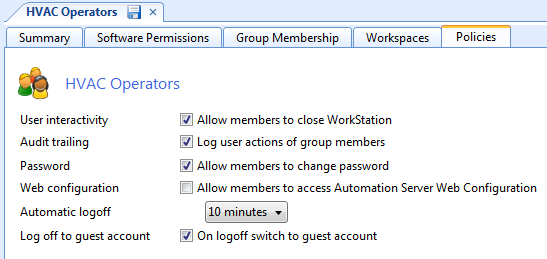
Click the Save icon
.action_zoom_plus_stroke 
When a logged on user account that belongs to a user account group with the 'Log off to guest account' property selected is manually or automatically logged off, the Guest user account on the default domain automatically logs on.
 Automatic Logoff to Guest Account
Automatic Logoff to Guest Account
 User Account Management Overview
User Account Management Overview
 User Account Group – Policies Tab
User Account Group – Policies Tab
 Guest User Account
Guest User Account
 Control Panel View
Control Panel View