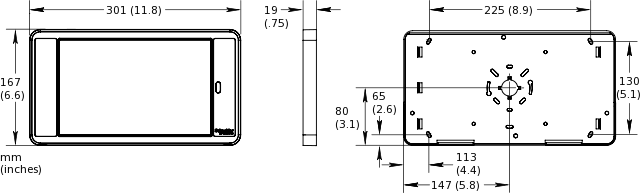How to
Installing the AD v2 Base on a Cabinet
You install the AD v2 protective frame with its base on a control cabinet to use AD v2 for locally accessing the SmartX servers. You attach the base on the cabinet using the dedicated holes in the base.
The frame and its base do not provide protection against theft.
Hold the base in place against the cabinet.
Mark the place where the center hole (cable insertion hole) should be on the cabinet.
Remove the base.
Create a 22 mm (0.87 in.) diameter hole in the cabinet.
Tip:Use a metal hole punch to create the hole in the cabinet.
Fit the cable grommet into the center hole in the base.
Turn the cable grommet counterclockwise until it snaps into place in the base.
Put the base on the cabinet with the cable grommet inserted through the center hole in the cabinet.
Thread the nut onto the cable grommet.
Level the base.
Mark the place where the four drill holes (for attachment of the base) should be on the cabinet.
Note:Use the holes in the corners of the base to mark the place where the drill holes should be.
Remove the nut.
Remove the base.
Drill four holes in the cabinet.
Put the base on the cabinet and fasten the base using four screws.
Thread the nut onto the cable grommet and then tighten the nut.
action_zoom_plus_stroke 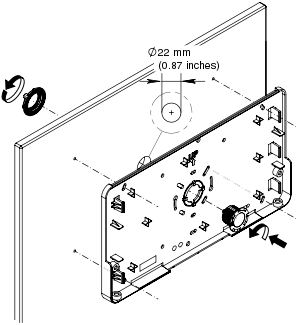
You can now continue by installing the tablet in the base.
 AD v2
AD v2
 Installing the AD v2 Base on a Wall
Installing the AD v2 Base on a Wall
 Installing the AD v2 Tablet and Frame
Installing the AD v2 Tablet and Frame