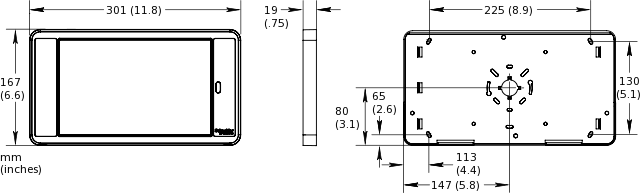AD v2 is the successor to AD v1, and offers several improvements such as higher display resolution, enhanced processor performance, and increased memory size. Like AD v1, AD v2 provides a Human Machine Interface (HMI) for local access to the EcoStruxure BMS servers.
AD v2 is based on an Android platform with a high-resolution touchscreen display. The display size is 10.1 inches.
action_zoom_plus_stroke

Figure :
AD v2
AD v2
AD v2 is intended to be used as a stationary HMI terminal. For example, AD v2 can be installed on a control cabinet in a plant room.
Kiosk Mode
AD v2 is preinstalled with SmartXKiosk, which allows you to lock AD v2 into Kiosk mode to prevent users from accessing other apps than the one you have selected.
Pour plus d'informations, voir SmartXKiosk Overview
.
AD v2 Bundle
AD v2 is delivered in a bundle, which contains a protective frame. When assembled, the frame protects against dust, moisture, and mechanical damage. The USB cable is ordered separately from Schneider Electric.
Déclaration
The frame and its base do not provide protection against theft.
Installation Options
The protective frame has a base, which is equipped with hole mount patterns to support a variety of installation options. For example, AD v2 can be installed on a control cabinet, on a wall, or on a VESA stand that fits devices with a 100 x 100 mm (3.94 x 3.94 in.) hole pattern.
AD v2 Communication and Power
AD v2 uses a wired (USB) connection to communicate with EcoStruxure BMS servers. During installation and commissioning, you can use a wireless access point to establish communication between AD v2 and EcoStruxure BMS servers. AD v2 can be powered either by a AS-P server, AS-B server, or USB power adapter.
Pour plus d'informations, voir AD v2 Communication and Power
.
Preinstalled Software
AD v2 is delivered with the following preinstalled software:
SmartXKiosk for locking AD v2 into Kiosk mode
Pour plus d'informations, voir SmartXKiosk Overview
.
AD-Link for enabling IP over USB communication
Pour plus d'informations, voir AD-Link Overview
.
Spécifications
| Electrical |
DC input current consumption
|
500 mA to 1.3 A
|
DC input supply voltage
|
5 VDC (USB)
|
| Environment |
Ambient temperature, operating
|
5 to 35 °C (41 to 95 °F)
|
Ambient temperature, storage
|
-20 °C to +60 °C (-4 °F to +140 °F)
|
Maximum humidity
|
95 % RH non-condensing
|
| Material |
Enclosure
|
UV stable ABS
|
Ingress protection rating
|
IP 54
|
Plastic flame rating
|
UL94 HB
|
| Mechanical |
Dimensions (W x H x D)
|
301 x 167 x 19 mm (11.8 x 6.6 x 0.75 in.)
|
action_zoom_plus_stroke
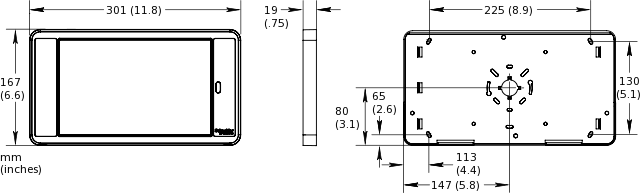
|
Weight
|
0.743 kg (1.638 lb)
|
| Communications |
USB
|
1 USB 2.0 port
|
WiFi
|
802.11 a/b/g/n/ac 2.4 + 5 GHz, VHT80
|
| CPU |
Frequency
|
1.6 GHz
|
Type
|
Octa-core (8-core)
|
Internal memory
|
2 GB RAM, 32 GB ROM
|
| Operating system |
Supported versions
|
Android 8.1 (Oreo)
|
| Display |
Display resolution
|
1,920 x 1,200 pixels
|
Display aspect ratio
|
16:10
|
Display size
|
10.1 inches (255 mm)
|
Display type
|
TFT LCD, touchscreen
|

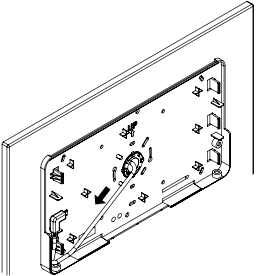
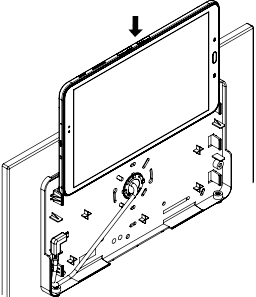
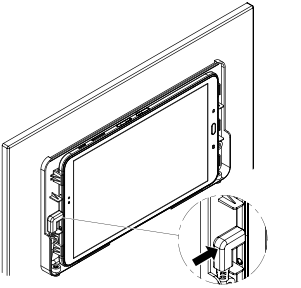
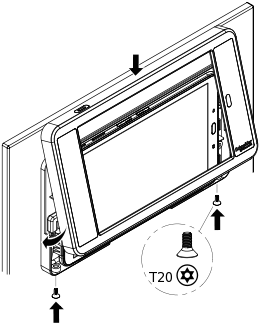
 AD v2
AD v2
 Installing the AD v2 Base on a Cabinet
Installing the AD v2 Base on a Cabinet
 Installing the AD v2 Base on a Wall
Installing the AD v2 Base on a Wall
 Connecting Advanced Display to a Power Adapter
Connecting Advanced Display to a Power Adapter
 Connecting an Advanced Display to an AS-P server or AS-B server
Connecting an Advanced Display to an AS-P server or AS-B server
 AD v1 or AD v2 Does Not Turn On or Battery Does Not Charge
AD v1 or AD v2 Does Not Turn On or Battery Does Not Charge