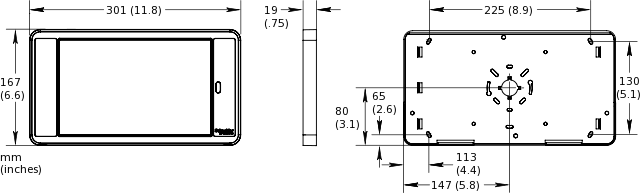如何
Installing the AD v2 Tablet and Frame
You install the AD v2 tablet and the frame on the base to install AD v2 on a control cabinet or a wall and to provide the tablet with a protective frame.
Thread the USB cable through the hole in the cabinet or wall and through the center hole (cable grommet) in the base.
Route the cable from the center hole to the left side of the base.
action_zoom_plus_stroke 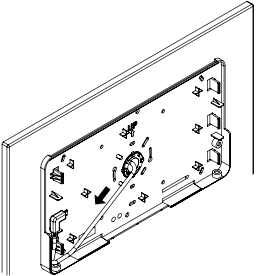
Carefully insert the tablet into the base from above and then slide the tablet completely into the base.
action_zoom_plus_stroke 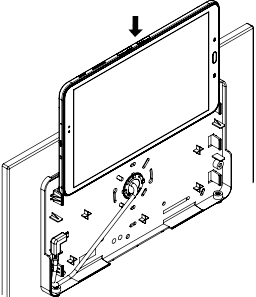
Insert the USB cable into the tablet's charger/accessory port.
action_zoom_plus_stroke 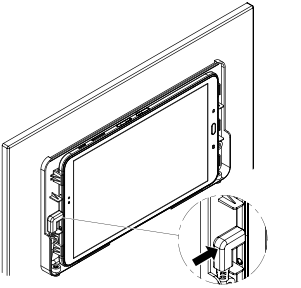
Fit the ribs inside the top of the frame to the base and hook the frame onto the base.
Push the frame onto the base.
Fit the security screws (M4 x 0.7 x 10 mm) to the screw inserts at the bottom of the frame and tighten the screws using a T20 Security TORX screwdriver or bit.
action_zoom_plus_stroke 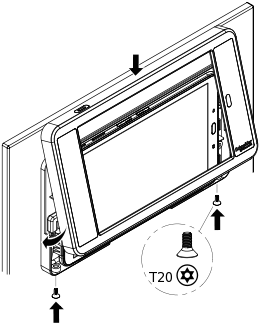
You can now make the required connections for power supply and communication with the SmartX servers.
 AD v2
AD v2
 Installing the AD v2 Base on a Cabinet
Installing the AD v2 Base on a Cabinet
 Installing the AD v2 Base on a Wall
Installing the AD v2 Base on a Wall
 Connecting AD to a Power Adapter
Connecting AD to a Power Adapter
 Connecting AD to a SmartX AS-P server or SmartX AS-B server
Connecting AD to a SmartX AS-P server or SmartX AS-B server
 Connecting AD to Automation Server and a Power Adapter
Connecting AD to Automation Server and a Power Adapter
 AD Does Not Turn On or Battery Does Not Charge
AD Does Not Turn On or Battery Does Not Charge