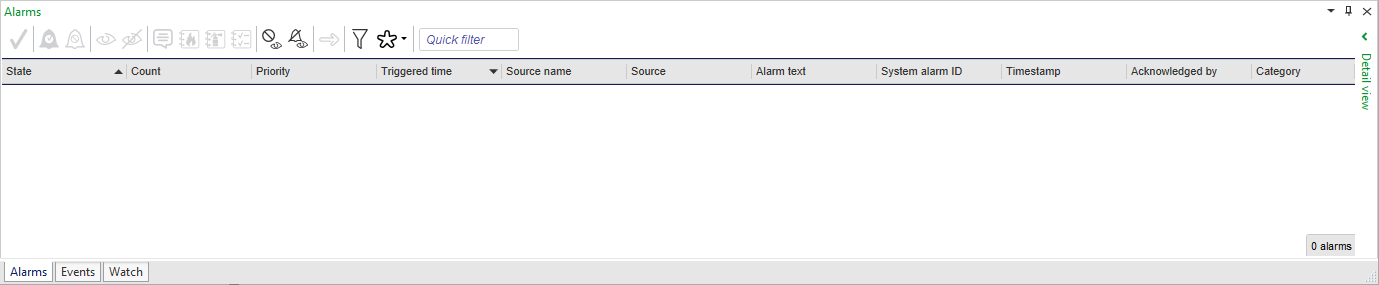登录以评价并提供反馈
1
2
3
4
5
登录以评价
0

如何
产品:
AS-L, AS-B, Enterprise Central, Enterprise Server, AS-P, Project Configuration Tool
功能:
警报
产品版本:
2.0, 2.1, 3.0, 3.1
2018/5/18
Displaying Milliseconds in Alarm Views
You display milliseconds in Alarm Views to verify the millisecond an alarm was triggered.
To display milliseconds in Alarm Views
In WorkStation, select an Alarm View.
On the File menu, click Properties .
In the Show milliseconds box, select True .
Click OK .
The Alarm View time properties display milliseconds for all logged on users.
 Alarms Pane and Alarm View Customization
Alarms Pane and Alarm View Customization
 Alarm View Properties
Alarm View Properties