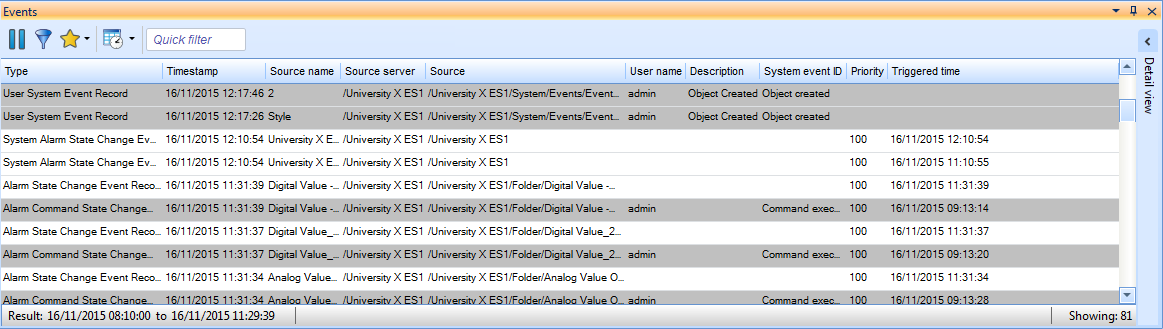Log on to rate and give feedback
1
2
3
4
5
Log on to rate
0

Explicación de procesos
Productos
AS-C, AS-B, Enterprise Server, AS-P, Project Configuration Tool
Funcionalidades:
Funcionalidad básica
Versión del producto:
1.9
14/12/2016
Displaying Milliseconds in Event Views
You display milliseconds in Event Views to verify the millisecond an event was triggered.
To display milliseconds in Event Views
In WorkStation, select an Event View.
On the File menu, click Properties .
In the Show milliseconds box, select True .
Click OK .
The Event View time properties display milliseconds for all logged on users.
 Events Pane and Event View Customization
Events Pane and Event View Customization
 Event View Properties
Event View Properties