
Concept
Configure Alarm Filters on Enterprise Central Workflow
Alarm filters are used to set up the conditions for the alarms you want to be displayed in an Alarms pane or an Alarm View. You also use alarm filters to determine the conditions that have to be met before a sum alarm is triggered, an email notification is sent, a write to file notification is written, or an alarm is automatically assigned to a user.
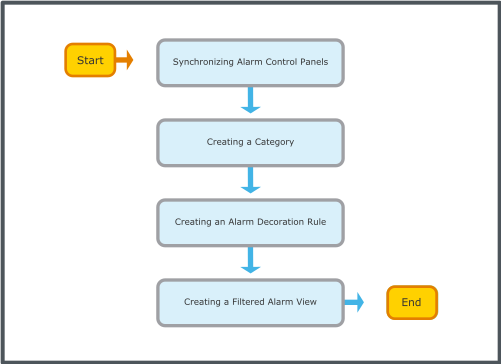
Synchronize Alarm Control Panels to configure a lead-shadow relationship between Enterprise Central and the Enterprise Server on which the alarms reside.
Pour plus d'informations, voir Synchronizing Alarm Control Panels .
On Enterprise Central, create the alarm Category 2 for the the Enterprise Server or field server alarms you want to display on Enterprise Central.
Pour plus d'informations, voir Creating a Category .
On Enterprise Central, create an alarm decoration rule to override one or several properties of aggregated alarms when the conditions of the alarm decoration rule are met. For this chosen condition, configure Category 2.
Pour plus d'informations, voir Creating an Alarm Decoration Rule .
On Enterprise Central, create a filtered Alarm View that only displays the Category 2 alarms.
Pour plus d'informations, voir Creating a Filtered Alarm View .
 Alarm Filters
Alarm Filters
 Alarm Categories
Alarm Categories
 Alarm Decoration
Alarm Decoration
 Synchronizing Alarm Control Panels
Synchronizing Alarm Control Panels
 Configuring the Category of an Alarm
Configuring the Category of an Alarm
 Creating an Alarm Decoration Rule
Creating an Alarm Decoration Rule
 Creating a Filtered Alarm View
Creating a Filtered Alarm View
 Enterprise Central
Enterprise Central