Log on to rate and give feedback
1
2
3
4
5
Log on to rate
0

Explicación de procesos
Productos
SmartX Sensor
Funcionalidades:
Hardware, Pantalla táctil
Versión del producto:
3.2
03/08/2020
Selecting the Fan Speed
In the SmartX Sensor Touchscreen model, you select the fan speed to change the air flow in the designated living space. You enable this feature using the Display object Allow fan speed changes property.
To select the fan speed
In the Front menu screen of the SmartX Sensor Touchscreen Display model, click the menu button
to view the Functions menu. In this example, the button for the fan speed menu is located on that menu screen.action_zoom_plus_stroke 
action_zoom_plus_stroke 
In the Functions menu screen, click the fan speed button.
action_zoom_plus_stroke 
In the fan speed menu, toggle to the desired fan state.
action_zoom_plus_stroke 
Other potential fan speed options include the following.
action_zoom_plus_stroke 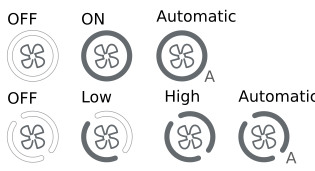
After you toggle the desired fan state, the screen returns to the Functions menu. It also returns to the Functions menu after six seconds of inactivity.
 SmartX Sensor Display Properties
SmartX Sensor Display Properties
 Configuring SmartX Sensor Display Properties
Configuring SmartX Sensor Display Properties
 SmartX Sensor Touchscreen Display Model
SmartX Sensor Touchscreen Display Model