
Concept
SmartX Sensor Touchscreen Display Model
The Touchscreen Display model provides a menu-driven interface with a main menu and an optional default or home screen configurable through EcoStruxure Building Operation.
Using these screens, you can perform a variety of tasks including:
Viewing menus and submenus
Adjusting the temperature
For more information, see Changing the Temperature Setpoint .
Changing occupancy mode or overrides
For more information, see Changing the Occupancy Mode .
Changing unit views
For more information, see Changing the HVAC Mode .
For more information, see Configuring the Degree Type .
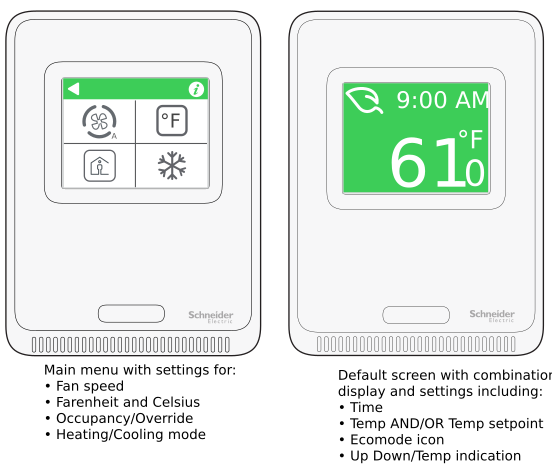
Display Object
The vast majority of the properties in the Basic and Advanced tabs of the Display object are valid for the SmartX Sensor Touchscreen Display model, including the setpoint, fan speed, occupancy override and HVAC mode. For example, you can turn the time off on the Advanced page using the Show time property. Once you save your choice, you can watch the time disappear on the display. Similarly, you can switch from the 12-hour to the 24-hour format using the Time format property. You can also turn off CO2 and humidity on the display’s default screen. For more information, see SmartX Sensor Touchscreen Display Model- Default Screen .
You can configure your specific fan type depending on the type of fan located in your zone. Typically, you only need to set this once because the zone equipment either does, or does not include a fan. If it does, it only has so many speeds, further limiting the available choices.
For more information, see Configuring the Fan Speed .
You can use the available options to configure the Display back light property. For example, you can turn the light On by motion since it includes a motion sensor, or you can configure it to turn On by touch , so that when someone touches it, it wakes up and turns on. This is a property you may just configure once or perhaps configure it based on the time of day since you may not want the back light turning on at night.
There is no wall back lighting for the SmartX Sensor Touchscreen Display mode, so the Enable wall back lighting property is not supported here.
Script Program Property Configuration
You can bind to the Display object properties and read them into your Script programs. There are also properties that you might want to configure from your Script programs. For instance, you can drive the heating and cooling status indicator to show that you are actively heating or cooling and also animate the background color of the display. Specifically, you may display a pink background when actively heating and a blue background when actively cooling. Similarly, you may want to drive the fan speed to show whether your program has overridden the fan speed and if this is no longer what the user specified.
It can be difficult to drive a property from a program since reading and writing to a program simultaneously can be challenging without overwriting objects. Be aware that there is a a technique for waiting and then writing a null back so you do not overwrite your objects.
Information Pages
A unique feature in the SmartX Sensor Touchscreen Display model are the information pages which allows users access to information about the on-board sensors, the sensor device itself, the parent MP Series controller, and custom text messages. You access information pages by clicking the information icon

System administrators or control system engineers may wish to turn off access to some these pages after the commissioning phase of a project to prevent exposing internal data like Device IDs and IP addresses to room occupants. There may be a perceived Cybersecurity risk with exposing this information after the building has been commisionned and turned over. It may also be sensitive information that system admins and control engineers may not want in user’s hands. As a result, they should evaluate the information on these pages when the job is initially configured to decide whether it should be exposed.
 SmartX Sensor Models
SmartX Sensor Models
 Changing the Temperature Setpoint
Changing the Temperature Setpoint
 Configuring the Fan Speed
Configuring the Fan Speed
 Configuring the Degree Type
Configuring the Degree Type
 Changing the Occupancy Mode
Changing the Occupancy Mode
 Changing the HVAC Mode
Changing the HVAC Mode