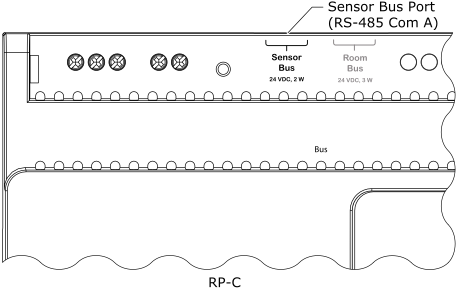Hur göra
Connecting SpaceLogic Sensor Devices to an RP-C Controller
You connect SpaceLogic Sensor devices to an RP-C controller to provide the devices with power and communication from the controller.
Install the SpaceLogic Sensor and connect a Cat 5 (or higher) unshielded, straight-through wired cable with eight conductors (four twisted pairs) to one of the two RJ45 receptacles on the sensor. Use a cable with the wire size (cross-sectional area) 22 to 26 AWG (0.34 to 0.14 mm²).
Mer information finns i SpaceLogic Sensors - SXWS Sensor Base - Installation Instructions .
Mer information finns i SpaceLogic Sensors - SXWS LCD Temperature Sensors - Installation Instructions .
Connect the other end of the cable to the RP-C controller's RS-485 port that is configured for the sensor bus.
Obs!By default, the Sensor Bus port (RS-485 Com A) is configured for the sensor bus.
action_zoom_plus_stroke 
When an additional SpaceLogic Sensor is needed, install the sensor and connect the other end of the cable to the unused RJ45 receptacle on the previous sensor.
Obs!When connecting SpaceLogic Sensor devices to the sensor bus through a daisy-chain configuration, it does not matter if the incoming and outgoing cables are connected to one or the other sensor bus port on the SpaceLogic Sensor.
action_zoom_plus_stroke 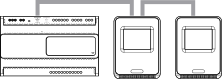
Repeat step 3 to install a third and fourth SpaceLogic Sensor, if the power constraints of the sensor bus allow this for the selected combination of cover and sensor base type.
Ensure that the two 2-position address DIP switches on each SpaceLogic Sensor are configured to give the sensor a unique address on the sensor bus.
Mer information finns i SpaceLogic Sensors - SXWS Sensor Base - Installation Instructions .
Mer information finns i SpaceLogic Sensors - SXWS LCD Temperature Sensors - Installation Instructions .
Mer information finns i Configuring a SpaceLogic Sensor .
 RP-Cs
RP-Cs
 RP-C Sensor Bus
RP-C Sensor Bus
 RP-C Communication Ports
RP-C Communication Ports
 SpaceLogic Sensor or MP Controller Sensor Bus Is Not Operational
SpaceLogic Sensor or MP Controller Sensor Bus Is Not Operational
 Configuring a SpaceLogic Sensor
Configuring a SpaceLogic Sensor