
How to
Copying the Session ID when Resetting the Password
You copy the session ID so that you can send it to your local Schneider Electric Buildings support team to receive a temporary password.
The session ID is unique for the for this session of WorkStation. You cannot close WorkStation until the password has been reset. If you close WorkStation, before the password has been reset, a new session ID is generated that cannot be used with the temporary password provided by your local Schneider Electric Buildings support team.
In WorkStation, enter the address to the server.
In the User box , type admin.
Shift-click on the green color in the Schneider logotype "S".
action_zoom_plus_stroke 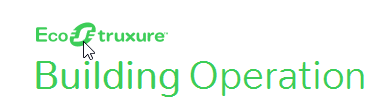
In the session ID dialog box, click the Copy button
to copy the text string that is the session ID.action_zoom_plus_stroke 
Contact your local Schneider Electric Buildings support team and send them the session ID.
 Administrator Password Reset
Administrator Password Reset
 Password Reset Workflow
Password Reset Workflow
 Setting an EcoStruxure BMS Server to Password Reset Mode
Setting an EcoStruxure BMS Server to Password Reset Mode
 Resetting the Password using WorkStation
Resetting the Password using WorkStation