
User Interface
Blinds Position Screen
Use the Blinds position screen to change the position of the blinds.
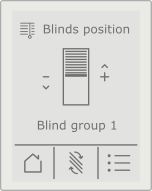
|
Component |
Description |
|
Blinds position |
Displays the position of the blinds. |
|
(blinds group name) |
Displays the name of the blinds group. |
|
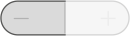
|
Press the - key to decrease (lower) the position of the blinds. |
|
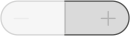
|
Press the + key to increase (raise) the position of the blinds. |
|

|
Press the left context-sensitive key to go to the Home screen. |
|

|
Press the middle context-sensitive key to go to the Blinds rotation screen. |
|

|
Press the right context-sensitive key to go to the Blinds group screen. |
Blinds Rotation Screen
Use the Blinds rotation screen to change the angle of rotation of the blind slats.
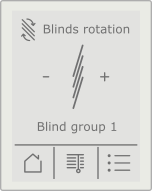
|
Component |
Description |
|
Blinds rotation |
Displays the angle of rotation of the blind slats. |
|
(blinds group name) |
Displays the name of the blinds group. |
|
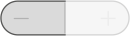
|
Press the - key to adjust the slat angle (rotation) of the blinds in one direction. |
|
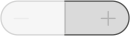
|
Press the + key to adjust the slat angle (rotation) of the blinds in the other direction. |
|

|
Press the left context-sensitive key to go to the Home screen. |
|

|
Press the middle context-sensitive key to go to the Blinds position screen. |
|

|
Press the right context-sensitive key to go to the Blinds group screen. |
Blinds Group Screen
Use the Blinds group screen to select a group.
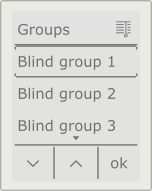
|
Component |
Description |
|
Groups |
Displays the available blinds group options. |
|

|
Press the left context-sensitive key to select the next blinds group option. |
|

|
Press the middle context-sensitive key to select the previous blinds group option. |
|
ok |
Press the right context-sensitive key to change to the selected blinds group option and return to the previous screen. |
 Remote Control Overview
Remote Control Overview
 Home Screen
Home Screen