Wireless Adapter - Advanced is a USB-based wireless adapter that enables Zigbee
TM
wireless connectivity with an RP controller or automation server, extending the controller's or server's point count and bringing flexibility in retrofit applications.
The adapter is a Zigbee Certified Product when it is used with RP controllers and automation servers. The adapter is compliant with Zigbee 3.0.
An automation server equipped with the adapter can communicate over the Zigbee wireless protocol with up to 164 wireless devices, depending on the type of Zigbee device and the radio bandwidth usage of the device. An RP controller equipped with the adapter can communicate with up to 30 wireless devices.
For more information, see Supported Wireless Devices
.
The adapter works seamlessly within EcoStruxure Building Management systems so that Zigbee objects become easily available to the user.
The adapter’s compact design allows it to plug in to RP controllers or automation servers in tight spaces and the optional mounting cradle, wall plate, and USB cable extension allow for the choice of a wall, ceiling, or exterior of the enclosure mount to maximize the transmission and reception of signals from distributed Zigbee devices.
action_zoom_plus_stroke

Figure:
Adapter with mounting cradle and wall plate
The adapter is plugged into the USB host port on the RP controller or automation server. The adapter is powered by the RP controller or automation server, which also provides transient protection to the adapter.
action_zoom_plus_stroke

Figure:
Adapter installed on an enclosure exterior and connected to the USB host port of an RP controller
The adapter must be professionally installed to avoid harmful interference to radio communications and to maintain the regulatory compliance and approvals for the device.
For more information, see Wireless Adapter - Advanced Regulatory Compliance and Approvals
.
In WorkStation, the firmware of the adapter will be automatically updated when you update the RP controller or automation server to which it is connected.
Specifications
| Electrical |
DC input supply voltage
|
5 VDC (USB)
a
|
Maximum power consumption
|
0.3 W
|
| Wireless connectivity |
Communication protocol
|
Zigbee 3.0
|
Frequency band
|
2.4 GHz (ISM band), compliant with IEEE Standard 802.15.4
|
Maximum output power
|
+10 dBm
|
Maximum communication distance
|
Line-of-sight: 50 m (164 ft)
|
Antenna
|
Integrated antenna
|
Maximum total number of hops allowed in the wireless network
|
5
|
| Wireless device limits for an RP controller |
Maximum total number of wireless devices connected to the wireless network
|
Up to 30
a
|
Maximum total number of SE8000 and VT8000 room controllers
|
4
|
Maximum total number of Zigbee end devices paired with an RP controller
|
20
|
Maximum total number of ASSA ABLOY VingCard electronic locks
|
1
|
| Wireless device limits for an automation server |
Maximum total number of wireless devices connected to the wireless network
|
Up to 164
a
|
Maximum total number of Zigbee routers and Zigbee end devices
|
64
|
Maximum total number of Zigbee Green Power devices
|
100
|
Maximum total number of Zigbee end devices paired with an automation server
|
20
|
| Environment |
Ambient temperature, operating
|
0 to 50 °C (32 to 122 °F)
|
Ambient temperature, storage
|
-40 to +70 °C (-40 to +158 °F)
|
Humidity
|
Maximum 95 % RH non-condensing
|
| Material |
Plastic flame rating
|
UL94 HB
|
Plenum rating
|
UL 2043
|
Ingress protection rating
|
IP 20
|
| Mechanical |
Dimensions, adapter
|
See drawing below
|
action_zoom_plus_stroke

|
Dimensions, mounting cradle and wall plate
|
See drawing below
|
action_zoom_plus_stroke

|
Weight
|
Adapter: 7.57 g (0.267 oz)
|
|
|
Cradle and nut: 21.35 g (0.753 oz)
|
|
|
Cradle, nut, and wall plate: 33.40 g (1.178 oz)
|
Installation
|
Connection to USB host port on RP controller or automation server
|
|
|
Indoor use only
|
Installation options
|
Enclosure exterior
|
|
|
Drop ceiling with mounting cradle (optional)
|
|
|
Wall with wall plate (optional)
|
Maximum USB 2.0 cable length
|
3 m (10 ft)
|
| Hardware |
CPU type
|
ARM Cortex-M4 with Floating Point Unit (FPU)
|
Frequency
|
38.4 MHz
|
SRAM (embedded)
|
64 KB
|
Flash memory (embedded)
|
512 KB
|
Connectors
|
USB 2.0, type-A connector
|

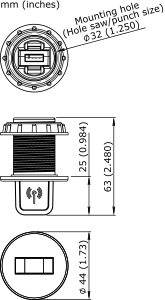
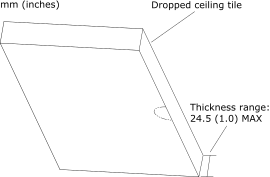
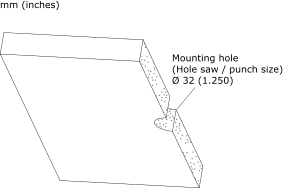 Tip:
Tip: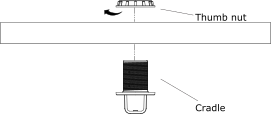
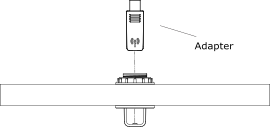
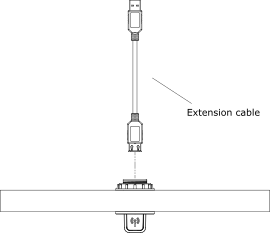 Important:
Important: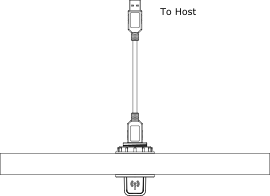
 Wireless Adapter - Advanced
Wireless Adapter - Advanced
 Installing Wireless Adapter - Advanced on an Enclosure Exterior
Installing Wireless Adapter - Advanced on an Enclosure Exterior
 Installing Wireless Adapter - Advanced on a Wall
Installing Wireless Adapter - Advanced on a Wall



