
Användargränssnitt
Edit Date Range Exception Screen
Use the Edit date range exception screen to add, edit or delete the time span and the value of a date range exception.
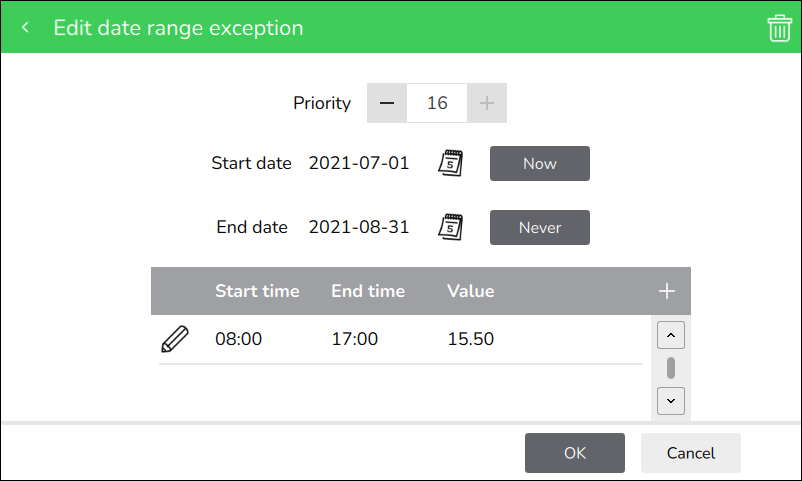
|
Component |
Description |
|
Priority |
Tap + or - to edit the priority of the event. 1 is the highest priority and 16 is the lowest. Mer information finns i Exception Event Priorities . |
|
Start date 
|
Tap to select a specific start date or Now to select the current date. |
|
End date 
|
Tap to select a specific end date or Never to indicate the exception does not have an end date. |
|
Start time |
Displays the starting time of the event. |
|
End time |
Displays the ending time of the event. |
|
Value |
Displays the selected value of the event. |
|

|
Tap to open the Edit exception event screen, where you add a time span and a value. Mer information finns i Edit Exception Event Screen . |
|

|
Tap to open the Edit exception event screen, where you edit the time span and the value. Mer information finns i Edit Exception Event Screen . |
 Schedule Handling
Schedule Handling
 Schedules Screen
Schedules Screen
 Add Schedule Event Screen
Add Schedule Event Screen
 Edit Exception Event Screen
Edit Exception Event Screen
 Exception Events
Exception Events