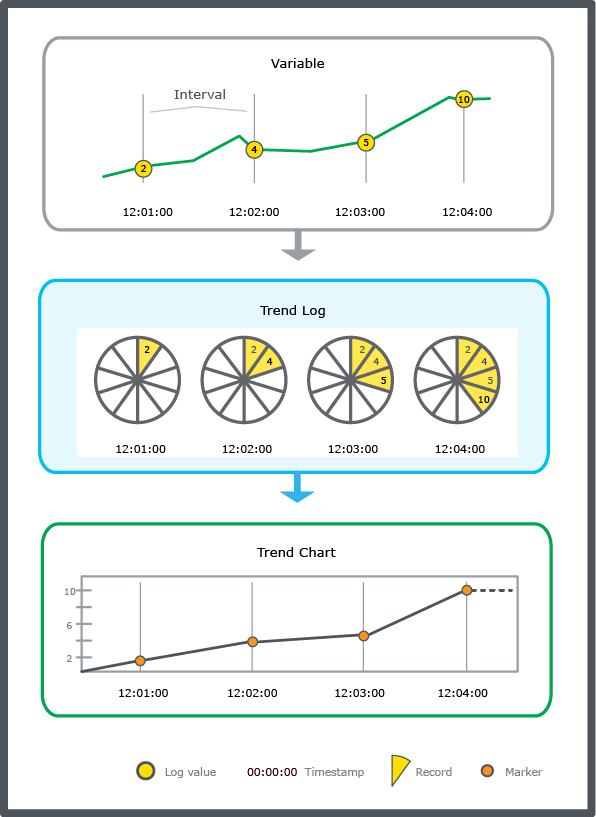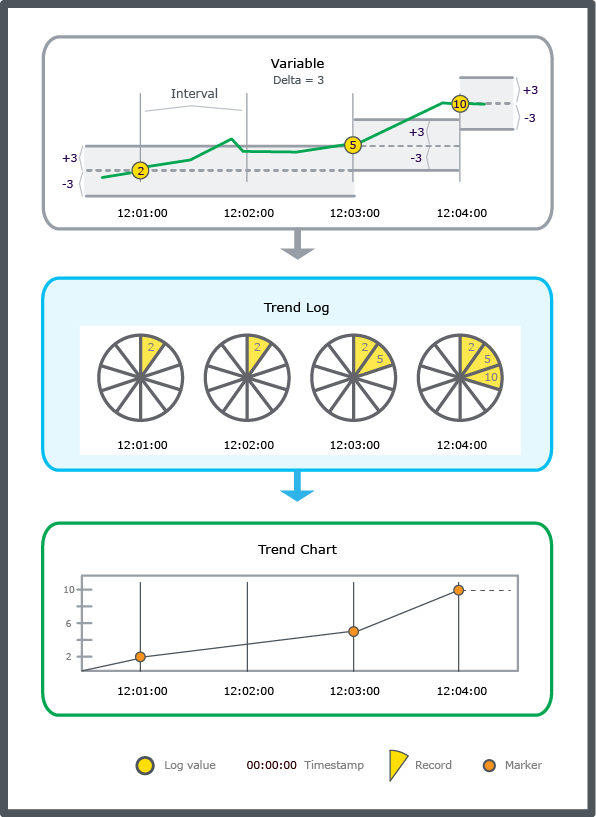Log on to rate and give feedback
1
2
3
4
5
Log on to rate
0

Ratgeber
Produkte:
WebStation
Funktionen:
Trends
Produktversion:
3.2, 3.3, 2022, 2023
14.03.2024
Erstellen eines Trendprotokolls aus einer Eigenschaft in WebStation
Sie erstellen ein Protokoll, wenn Sie die Änderungen einer Eigenschaft eines Objekts verfolgen wollen.
So erstellen Sie ein Trendprotokoll aus einer Eigenschaft in WebStation
Klicken Sie in WebStation im Fenster Systembaum auf die Schaltfläche Kontextmenü
für das Objekt.action_zoom_plus_stroke 
Klicken Sie auf Trendprotokoll erstellen .
Geben Sie im Feld Name einen Namen für das Trendprotokoll ein.
Geben Sie im Feld Pfad den Pfad zum Trendprotokoll ein.
Wählen Sie in der Liste Objekt typ den Typ des Trendprotokolls aus.
Wählen Sie in der Liste Einheit auswählen die Einheit aus, die Sie verwenden möchten.
Klicken Sie auf OK .
 Erstellen eines Trendprotokolls aus einem Wert in WebStation
Erstellen eines Trendprotokolls aus einem Wert in WebStation
 Interval Trend Logs
Interval Trend Logs
 Kontextmenü
Kontextmenü
 Kontextmenü – Untermenü „Trendobjekt erstellen“
Kontextmenü – Untermenü „Trendobjekt erstellen“