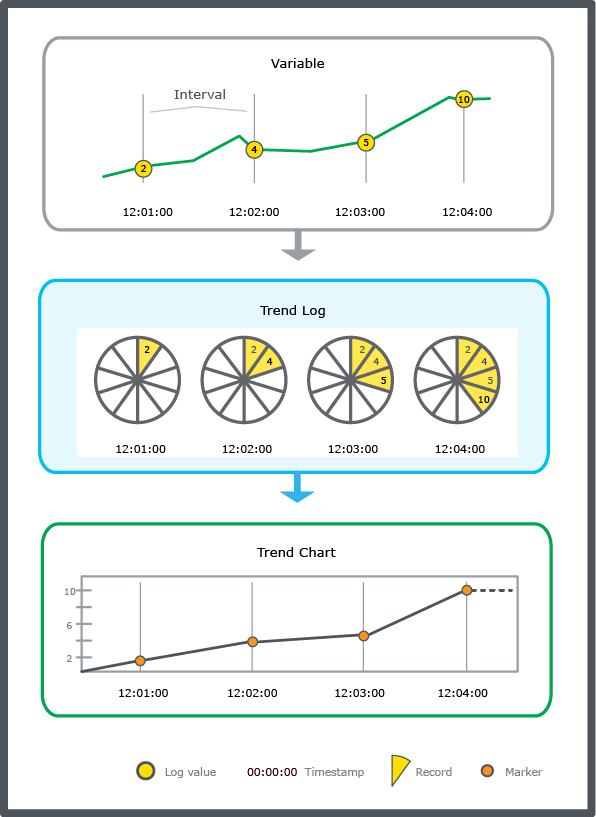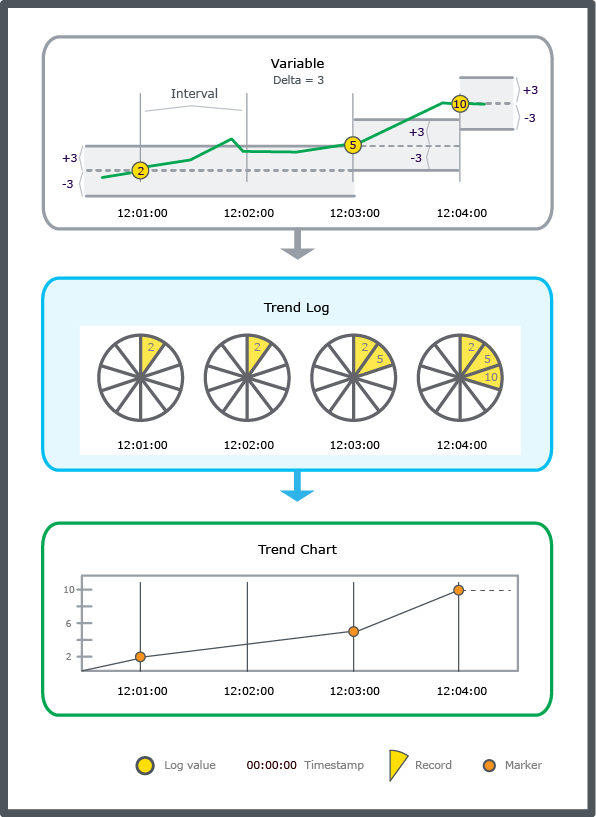Log on to rate and give feedback
1
2
3
4
5
Log on to rate
0

Modalità
Prodotti:
WebStation
Funzionalità:
Tendenza
Versione del prodotto:
3.2, 3.3, 2022, 2023
15/03/2024
Creazione di un Trend Log da una proprietà in WebStation
Puoi creare un registro quando vuoi tenere traccia delle modifiche di una proprietà di un oggetto.
Per creare un registro delle tendenze da una proprietà in WebStation
In WebStation, nel riquadro Struttura del sistema , fai clic sul pulsante Menu contestuale
sull'oggetto.action_zoom_plus_stroke 
Fai clic su Registro tendenze .
Nel campo Nome , digita un nome per il trend log.
Nel campo Percorso , digita la posizione del trend log.
Nell'elenco Tipo oggetto seleziona il tipo di registro tendenze.
Nell'elenco Seleziona unità , seleziona l'unità che desideri utilizzare.
Fai clic su OK .
 Creazione di un Trend Log da un valore in WebStation
Creazione di un Trend Log da un valore in WebStation
 Interval Trend Logs
Interval Trend Logs
 Menu contestuale
Menu contestuale
 Menu contestuale – Crea sottomenu voce
Menu contestuale – Crea sottomenu voce