
Benutzeroberfläche
Dialogfeld für Verbrauchssignatur-Widget
Verwenden Sie das Dialogfeld Verbrauchssignatur - Widget , um eine Verbrauchssignatur zu konfigurieren und zu bearbeiten.
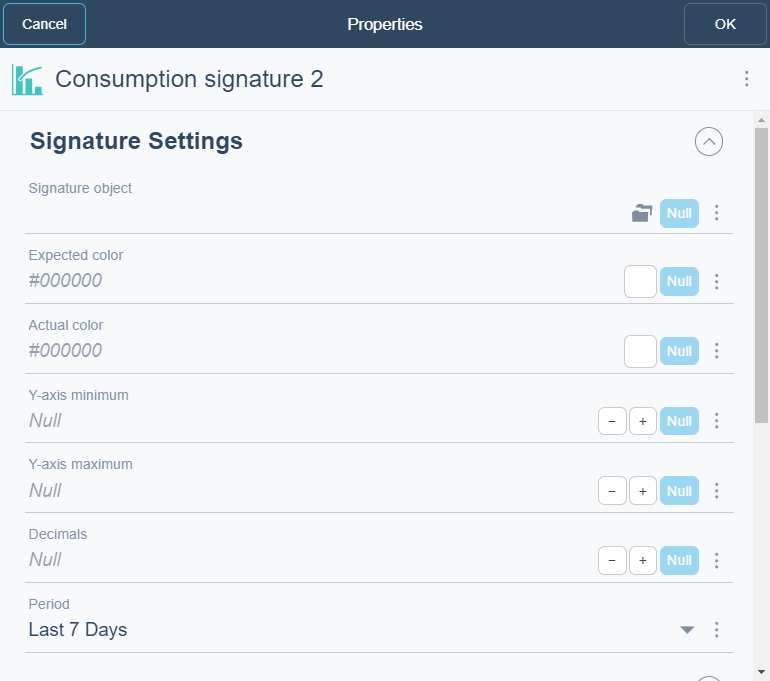
|
Komponente |
Beschreibung |
|
Signaturobjekt |
Select the column(s) you want to display in the widget. |
|
Erwartete Farbe |
Select the filter you want to apply. |
|
Tatsächliche Farbe |
Enter the number of bars you want to display in the chart. |
|
Minimum der Y-Achse |
Enter the Y-axis minimum. |
|
Maximum der Y-Achse |
Enter the Y-axis maximum. |
|
Dezimalstellen |
Select the number of decimals you want to display. |
|
Zeitraum |
Select the period you want to display.
|
|
Beschriftung |
Type a caption for the widget. |
|
Beschriftungsverknüpfung |
Select to make a link to an object that is relevant to the values that are displayed in the widget. |
|
Legende anzeigen |
Click True to display the name and color of the trend log in the widget.
|
|
Alarmgrenzen anzeigen |
Click True to show alarm limits. |
|
Rasterlinien anzeigen |
Click True to show gridlines. |
|
Zeitspanne anzeigen |
Click True to show period. |
 How Dashboards Work
How Dashboards Work
 Dashboard Widgets
Dashboard Widgets
 Widget Dialog Box – Layout Tab
Widget Dialog Box – Layout Tab