
User Interface
Actions Menu – Advanced Submenu
Use the Advanced submenu to peform advanced operations, such as repairing communications or references.
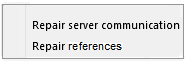
|
Command |
Description |
|
Add attachment |
Click to add an alarm attachment to one or several alarms. |
|
Clear Content Type |
Click to clear a content type applied on a folder or container object. For more information, see Content Types . |
|
Copy attachments from |
Click to copy alarm attachments from one alarm to one or several other alarms. |
|
Detect Subnet/Node conflicts |
Click to detect address conflicts in the network. The command finds and presents the neuron IDs of any online devices that share the same subnet/node address. |
|
Repair references |
Click to repair references when you have moved, renamed, or deleted an object that refers to another object that is offline. For more information, see Copy, Paste, Duplicate, Move, Rename, and Delete . |
|
Repair server communication |
Click to repair server communication after an EcoStruxure BMS server has been offline. For more information, see Repairing EcoStruxure BMS Server Communication . |
|
Rebind |
Click to rebind a LonWorks network and clear and recreate all LonWorks bindings. |
|
Remove all attachments |
Click to remove all alarm attachments from one or several alarms. |
|
Select Content Type |
Click to select a content type that you want to apply to a folder or container object. For more information, see Content Types . |
|
Copy properties from… |
Click to choose the object that you want to copy properties from. |
|
Change Control |
Click to open the Change Control submenu. For more information, see Actions Menu – Change Control Submenu . |
 Copy, Paste, Duplicate, Move, Rename, and Delete
Copy, Paste, Duplicate, Move, Rename, and Delete
 Actions Menu
Actions Menu
 Repairing EcoStruxure BMS Server Communication
Repairing EcoStruxure BMS Server Communication
 EcoStruxure BMS Server Status
EcoStruxure BMS Server Status
 Adding an Attachment to Multiple Alarms
Adding an Attachment to Multiple Alarms
 Copying Attachments to Multiple Alarms
Copying Attachments to Multiple Alarms
 Removing Attachments from Multiple Alarms
Removing Attachments from Multiple Alarms
 Mass Copying Selected Properties
Mass Copying Selected Properties
 Content Types
Content Types
 Select Content Type Dialog Box
Select Content Type Dialog Box
 Actions Menu – Change Control Submenu
Actions Menu – Change Control Submenu
 Change Control
Change Control