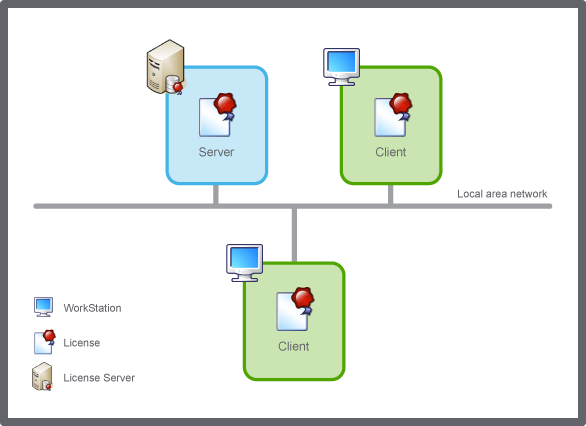EcoStruxure BMS uses two types of licenses: the network license and the local license. Network licenses are the most common type of license in an EcoStruxure BMS. With network licenses, only the number of licenses that are used at the same time are required. The local license is often time limited and used to test and run a system that is under construction.
The EcoStruxure Building Operation license policy consists of the following licenses:
Table: EcoStruxure Building Operation Licenses
|
License
|
File Name
|
Description
|
|
Client Station
|
client.station
|
Use this license to start and run WorkStation and WebStation.
|
|
Client tool licenses
|
client.graphiceditor
client.script
client.functionblock.view
|
This license product group consists of several products, each required to run the corresponding client tool.
Licensing of WorkPlace Tech is included with the Script Editor license.
|
|
Enterprise Central
|
server.enterprise.central
|
Use this license to start and run an Enterprise Central.
|
|
Enterprise Server
|
server.enterprise.base
|
Use this license to start and run an Enterprise Server.
|
|
Enterprise Server under Enterprise Central
|
server.ec.es
|
Use this license to start and run an Enterprise Server under an Enterprise Central. Without valid license, you cannot add an Enterprise Server under an Enterprise Central.
|
|
Field bus devices under Enterprise Server
|
server.device.es
|
Use this license to start and run Field bus devices under an Enterprise Server.
|
|
Field bus devices under SmartX server
|
server.device.as
|
Use this license to start and run Field bus devices under a SmartX server.
|
|
SmartDriver
|
smartdriver.license
|
Use this license to allow SmartDrivers.
|
|
SmartX server under Enterprise Server
|
server.es.as
|
Use this license to start and run a SmartX server under an Enterprise Server. Without valid license, you cannot add an SmartX server under an Enterprise Server.
|
|
SNMP
|
server.alarms.snmp
|
Use this license to allow SNMP notifications.
|
|
Webservices, EWS Cons
|
server.ws.ews.consume
|
Use this license to start and run Web Services, EWS Consume.
|
|
Webservices, EWS Cons, SRV
|
server.ws.ews.server
|
Use this license to start and run Web Services, EWS Consume.
|
|
Webservices, EWS Cons, SRV
|
server.ws.ews.history
|
Use this license to start and run Web Services, EWS Consume.
|
|
Webservices, Generic Cons
|
server.ws.generic.consume
|
Use this license to start and run Web Services.
|
|
Cloud Connectivity
|
server.cloud.demo
|
Use this license to start and run a demo version of Cloud Connectivity.
|
|
Cloud Connectivity
|
server.cloud.customer
|
Use this license to start and run Cloud Connectivity.
|
License files used to activate time-limited local licenses can be distributed under certain circumstances.
For more information, see Local Licenses
.
For more information on how to order licenses, please contact your EcoStruxure BMS vendor.
End User License Agreement
When installing the EcoStruxure Building Operation software, make sure that you agree with the Schneider Electric terms and conditions. For operators or other positions that do not install the software, please refer to the “End User License Agreement (EULA)” document distributed by Schneider Electric.
Local Licenses
A local license installs on the client or License Server from a license file with the extension .asr. The local license is bound to the computer and cannot be shared. The license file used to activate local licenses can only be used once per computer and is typically time-limited.
For more information, see Local Licenses
.
Network Licenses
Network licenses are distributed from the License Server. The License Server shares a predetermined number of simultaneous instances that are available network-wide. To start licensed clients and EcoStruxure BMS servers using network licenses, the required number of licenses have to be available on the License Server.
For more information, see Network Licenses
.
Time-Limited Licenses
A time-limited license is a license that gives license rights for a predetermined period of time, usually 30 days. When the time period is over, the license expires. These licenses are distributed as local licenses.
Note:
To avoid critical stops, purchase permanent licenses before the time limited-licenses expire.
Permanent License
A permanent license does not expire.
Note:
To avoid critical stops, purchase permanent licenses before the time limited-licenses expire.
License Selection Process
When a licensed WorkStation, WebStation, client tool, Enterprise Server or Enterprise Central starts, it first checks if a local license is available. If a local license is not available or has expired, the WorkStation, Enterprise Server, or Enterprise Central checks out a network license from a License Server. If no license is available, the WorkStation, client tool, Enterprise Server, or Enterprise Central does not start.
For more information, see License Selection Process
.


 Removing a Local License or Returning a Network License
Removing a Local License or Returning a Network License
 Licenses
Licenses
 Licenses View
Licenses View
 Licenses View Toolbar
Licenses View Toolbar
 Diagnostics View
Diagnostics View