
How to
Adding a Calculated Date Calendar Event
You add a calculated date to specify a recurring event, such as Friday of the first week of even months. Calculated dates are also used for events or holidays that do not always fall on the same date each year.
In WorkStation, in the System Tree pane, select the calendar that you want to add the exception dates to.
Click the Calendar Editor tab.
On the Calendar Editor toolbar, click the Add Calculated button
.action_zoom_plus_stroke 
In the Entry name box, type the name that you want to display on the date list.
action_zoom_plus_stroke 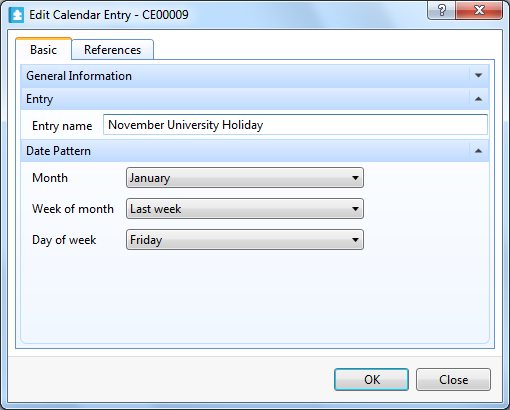
In the Month box, select a month for the calculated date.
In the Week of month box, select the week of month for the calculated date.
In the Day of week box, select a weekday for the calculated date.
action_zoom_plus_stroke 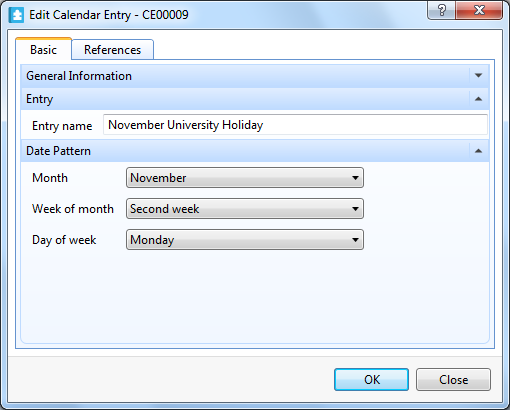
Click OK .
On the File menu, click Save .
 Adding a Date Calendar Event
Adding a Date Calendar Event
 Adding a Date Range Calendar Event
Adding a Date Range Calendar Event
 Creating a Calendar
Creating a Calendar
 Adding a Calendar Exception Event
Adding a Calendar Exception Event
 Edit Calendar Entry Dialog Box – Calculated Date
Edit Calendar Entry Dialog Box – Calculated Date
 Calendars in WorkStation
Calendars in WorkStation
 Calendar Events
Calendar Events
 General Information Properties – Basic Tab
General Information Properties – Basic Tab
 References Tab
References Tab