
How to
Adding a Date Exception Event
You add a single date exception event to make an exception for a specific day in the schedule, such as 10 December, 2013.
In WorkStation, in the System Tree pane, select the schedule you want to add the single date exception event to.
Click the Basic tab.
On the Basic Schedule Editor toolbar, click the New schedule event button
.action_zoom_plus_stroke 
Click Exception .
action_zoom_plus_stroke 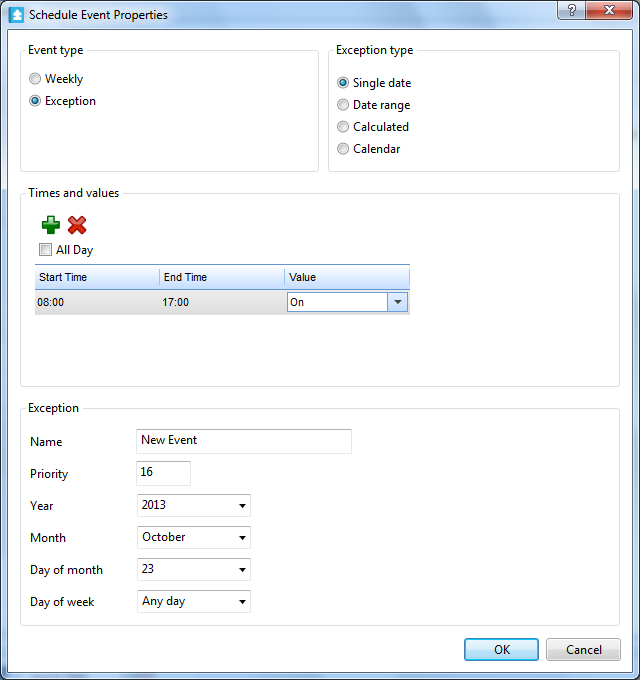
In the Exception type box, click Single date .
Select All Day if the exception event is to be on or off all day.
In the Start Time column, type a start time for the exception event.
In the End Time column, type an end time for the exception event.
In the Value column, select a value for the exception event.
In the Name box, type a name for the exception event.
In the Priority box, select a priority for the exception event to make it override conflicting events with lower priorities.
In the Year box, select the year for the single date.
In the Month box, select the month for the single date.
In the Day of month , select a day of month for the single date.
In the Day of week box, select a weekday for the single date.
action_zoom_plus_stroke 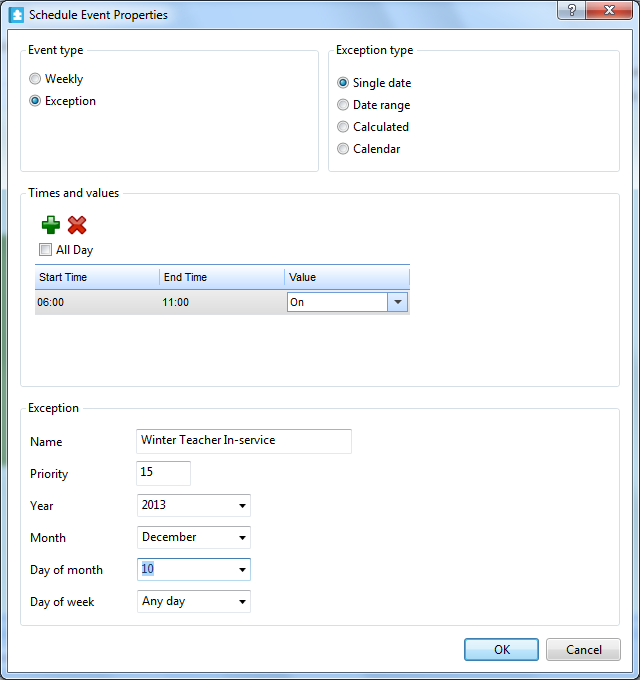
Click OK .
On the File menu, click Save .
 Schedule Events
Schedule Events
 Exception Events in WorkStation
Exception Events in WorkStation
 Schedule Event Properties Dialog Box – Single Date Exception View
Schedule Event Properties Dialog Box – Single Date Exception View