
Explicación de procesos
Adding a Date Range Exception Event
You create a date range exception to schedule a date range event that takes precedence over a scheduled weekly event.
In WorkStation, in the System Tree pane, select the schedule you want to add the date range exception event to.
Click the Basic view.
On the Basic toolbar, click the New schedule event button
.action_zoom_plus_stroke 
Under Event type , click Exception .
action_zoom_plus_stroke 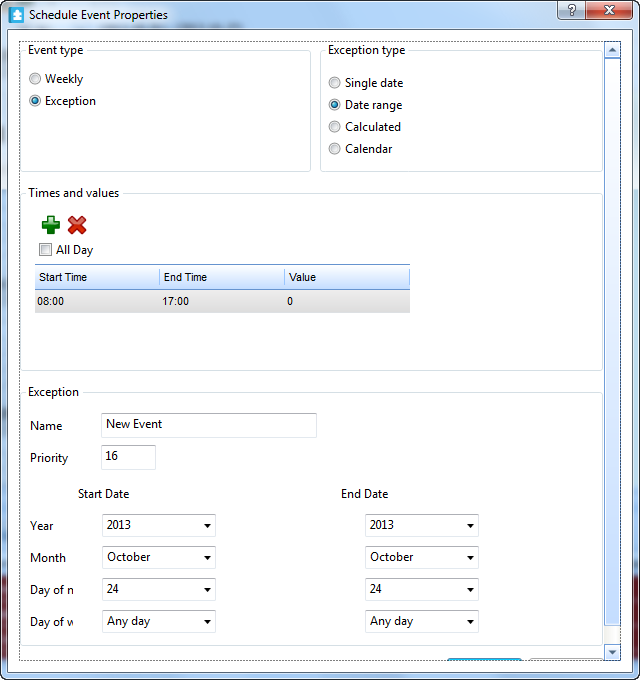
Under Exception type , click Date range .
Select All Day to have the event last all day.
In the Value box, enter a value.
In the Name box, type a name for the exception.
In the Priority box, select a priority.
In the Year box, select a year for the start date and the end date.
In the Month box, select a month for the start date and end date.
In the Day of month box, select a day of the month for the start date and end date.
In the Day of week box, select a day of the week for the start date and end date.
Click OK .
 Exception Events in WorkStation
Exception Events in WorkStation
 Schedule Event Properties Dialog Box – Date Range Exception View
Schedule Event Properties Dialog Box – Date Range Exception View