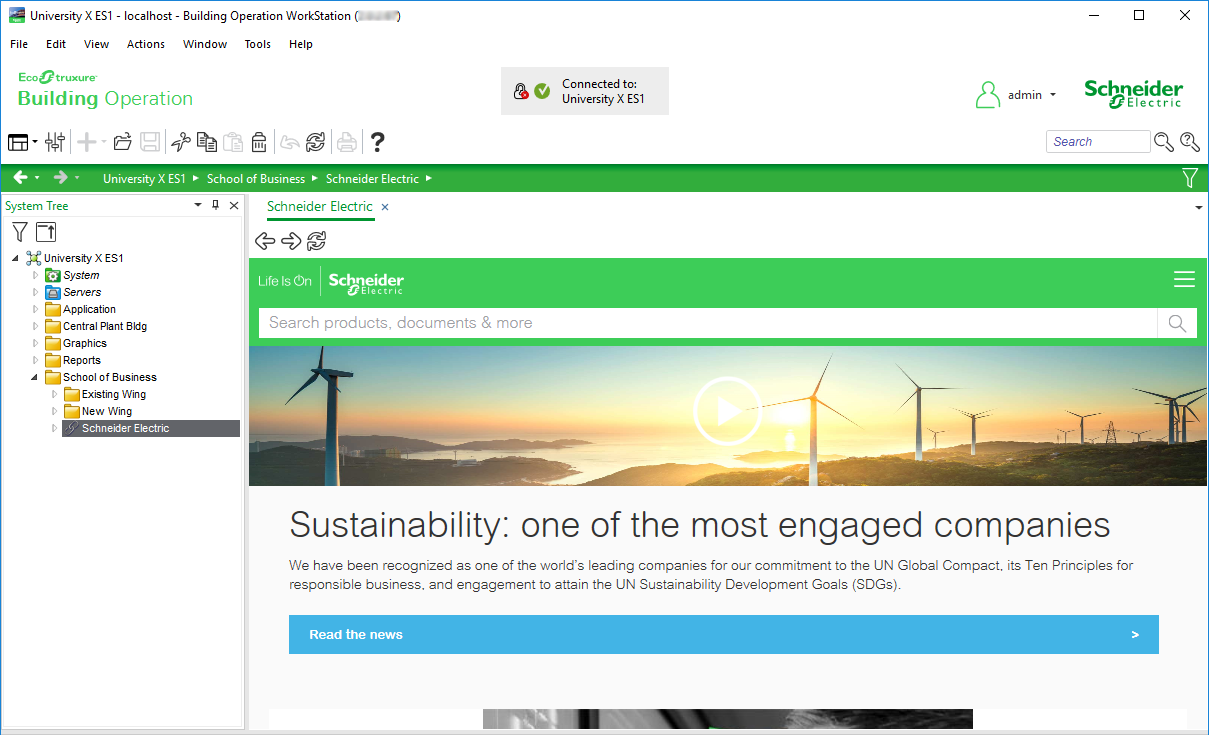Explicación de procesos
Creating a Hyperlink
You create a hyperlink in WorkStation to get easy access to important information on the Internet.
In WorkStation, in the System Tree pane, select the EcoStruxure BMS server or folder where you want to create the hyperlink.
On the File menu, point to New object and then click Hyperlink .
In the Create New Object dialog box, in the Name box, type a name for the hyperlink.
In the Description box, type a description for the hyperlink.
Click Edit in wizard button.
In the Assign the URL page, in the URL box, type the URL for the hyperlink.
AvisoYou have to include http:// or https:// in the URL.
In the Open externally box, select True to open the hyperlink in your computer's default browser.
AvisoWhen the hyperlink is displayed in the browser, the WorkStation workspace displays Hyperlink Properties - Basic view.
Click Create .
 Hyperlinks
Hyperlinks
 Create Object Dialog – Naming the Object Page
Create Object Dialog – Naming the Object Page
 Create Hyperlink Wizard – Assign the URL Page
Create Hyperlink Wizard – Assign the URL Page
 Hyperlink Properties Dialog Box – Basic Tab
Hyperlink Properties Dialog Box – Basic Tab