
Concept
Alarms Overview
You use an alarm to monitor a variable and to alert you if the monitored variable matches the configured alarm conditions.
You can configure an alarm to send a message to a specified user or user group when the alarm is triggered or force the user that acknowledges the alarm to write a cause note. You can also configure the alarm to flash and play a sound when it is triggered.
Suppose you want to monitor the temperature of a freezer protector on a compressor. You create an alarm that triggers when the temperature drops too low. A message is automatically sent to an assigned operator who acknowledges the alarm and corrects the problem.
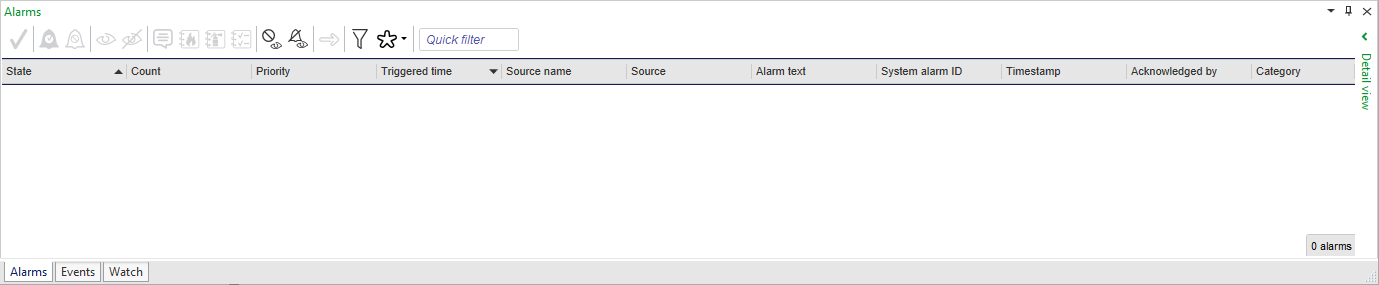
Alarm States
An alarm is always in a certain alarm state. The state of the alarm is presented in the alarm properties, in the Alarms pane, or in the Alarm Views.
Pour plus d'informations, voir Alarm States .
Alarm Types
An alarm compares the value from a monitored variable with the conditions of the alarm. Different types of alarms handle different types of variables and different forms of evaluation.
Pour plus d'informations, voir Alarm Types .
Alarm Functions
You can monitor variables and configure the alarms in many different ways. You can, for example, connect the alarm to a shunt variable, add dead band to the alarm limit, or configure the priority of the alarm.
Pour plus d'informations, voir Alarm Functions .
Alarm Control Panel Objects in Multiple Servers
In a multi-server system, you create Alarm Control Panel objects, such as checklists and actions notes, on the Enterprise Server or on the Enterprise Central.
Automation servers that are connected to that Enterprise Server inherit Alarm Control Panel objects automatically. The copies on the connected automation servers are read-only, so in order to edit them you must edit their source objects on the Enterprise Server. One advantage with this is that you can display the objects and their content on the automation servers even if the Enterprise Server goes offline.
An Enterprise Server that is connected to the Enterprise Central will not automatically inherit alarm objects.
Pour plus d'informations, voir Alarm Control Panel Objects in Multiple Servers .
Alarms Pane and Alarm View Customization
You use the Alarms pane and the Alarm View to view and administer alarms. When an alarm is triggered, it is displayed in the Alarms pane or Alarm Views together with information about the alarm. You can edit the Alarm View filter to display the Alarm View only when certain alarms are triggered. You can create and use more than one Alarm View. The Alarms pane and each Alarm View can be customized with an alarm filter to show information that is relevant to the user who supervises the alarms. Customized settings are lost when you perform a system upgrade.
Pour plus d'informations, voir Alarms Pane and Alarm View Customization .
Alarm Filters
Alarm filters are used to set up the conditions for the alarms you want to be displayed in an Alarms pane or an Alarm View. You also use alarm filters to determine the conditions that have to be met before a sum alarm is triggered, an email notification is sent, a write to file notification is written, or an alarm is automatically assigned to a user.
Pour plus d'informations, voir Alarm Filters .
Mass Create
You use the mass create feature to create multiple identical alarms or trend logs for different objects, instead of creating the alarms or trend logs one by one. From trend logs, you can mass create extended trend logs.
Pour plus d'informations, voir Mass Create .
 Function Overview
Function Overview
 Alarm Types
Alarm Types
 Alarm Control Panel Objects in Multiple Servers
Alarm Control Panel Objects in Multiple Servers
 Alarm Functions
Alarm Functions
 Alarm States
Alarm States
 Alarms Pane and Alarm View Customization
Alarms Pane and Alarm View Customization
 Alarm Filters
Alarm Filters
 Mass Create
Mass Create