Log on to rate and give feedback
1
2
3
4
5
Log on to rate
0

Explicación de procesos
Productos
AS-C, AS-B, Enterprise Server, AS-P, WorkStation, Project Configuration Server, Project Configuration Tool
Funcionalidades:
Tendencias
Versión del producto:
1.8
13/10/2016
Automatically Configuring the Y-Axis Scale
You configure the trend chart to automatically scale the y-axis. The trend chart has two y-axes, one to the left and one to the right. You can use this procedure to scale both axes.
To automatically configure the y-axis scale
In WorkStation, in the System Tree pane, select the trend chart you want to configure.
On the Trend Chart toolbar, click the Open trend chart settings button
.action_zoom_plus_stroke 
Select Auto Scale left y-axis and Auto Scale right y-axis .
action_zoom_plus_stroke 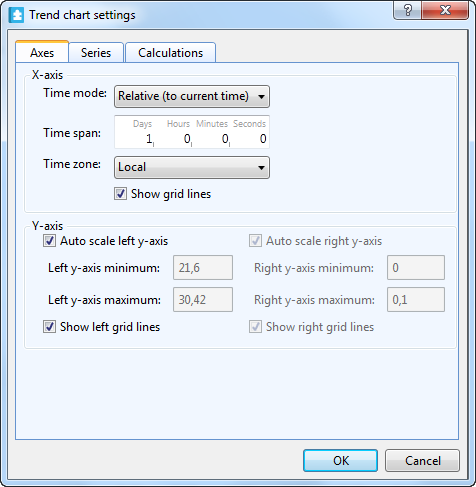
Click OK .
The y-axis scale is now set automatically and updated with the presented series.
 Trend Chart Axes
Trend Chart Axes
 Manually Configuring the Y-Axis Scale
Manually Configuring the Y-Axis Scale
 Assigning a Series to a Y-Axis
Assigning a Series to a Y-Axis
 Trend Chart Event Icons
Trend Chart Event Icons
 Trend Chart Settings Dialog Box – Axes Tab
Trend Chart Settings Dialog Box – Axes Tab
 Trend Chart Does Not Show Trend Log Series
Trend Chart Does Not Show Trend Log Series


