登录以评价并提供反馈
1
2
3
4
5
登录以评价
0

如何
产品:
AS-C, AS-B, Enterprise Server, AS-P, Project Configuration Tool
功能:
本地化
产品版本:
1.9
2016/12/14
Changing the Time Zone of a SmartStruxure Server
You change the time zone of a SmartStruxure server to adjust the UTC offset according to the region where the SmartStruxure server is located.
To change the time zone of a SmartStruxure server
In WorkStation, on the Tools menu, click Control Panel .
On the Control Panel toolbar, select the SmartStruxure server.
action_zoom_plus_stroke 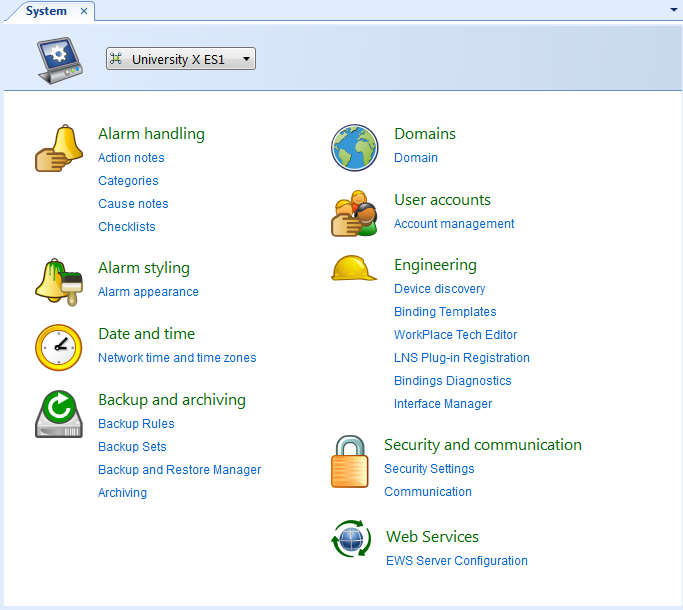
Click Network time and time zones .
Select Predefined time zone and then select the time zone the SmartStruxure server is located in.
action_zoom_plus_stroke 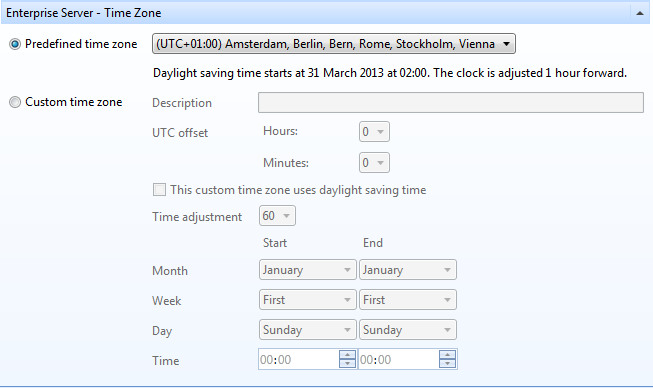
On the File menu, click Save .
If your time zone is not listed, you can create and configure a custom time zone.
 Creating a Custom Time Zone of a SmartStruxure Server
Creating a Custom Time Zone of a SmartStruxure Server
 Synchronizing Time Zone Settings on Multiple SmartStruxure Server Devices
Synchronizing Time Zone Settings on Multiple SmartStruxure Server Devices
 Time and Time Zone Configuration in Enterprise Server
Time and Time Zone Configuration in Enterprise Server
 Enterprise Server – Date & Time View
Enterprise Server – Date & Time View
