Log on to rate and give feedback
1
2
3
4
5
Log on to rate
0

How to
Products:
Automation Server, AS-B, Enterprise Central, Enterprise Server, AS-P, Virtual Project Servers
Functionalities:
Schedules
Product version:
2.0, 2.1, 3.0, 3.1
4/11/2022
Configuring a Schedule as a Shadow
You configure a schedule as a shadow to synchronize it with a schedule that already contains all weekly events and exception events.
Tip:
Schedules cannot refer to a calendar located on another EcoStruxure BMS server. You need to create shadow calendars in all EcoStruxure BMS servers that contain schedules that refer to the calendar. In other words, an exception event in a schedule requires the calendar from which the exception event originated to also be present in the shadow device.
To configure a schedule as a shadow
In WorkStation, in the System Tree pane, select the schedule you want to configure as a shadow.
On the File menu, click Properties .
In the Lead object box, enter the schedule that you want to synchronize the shadow schedule with.
action_zoom_plus_stroke 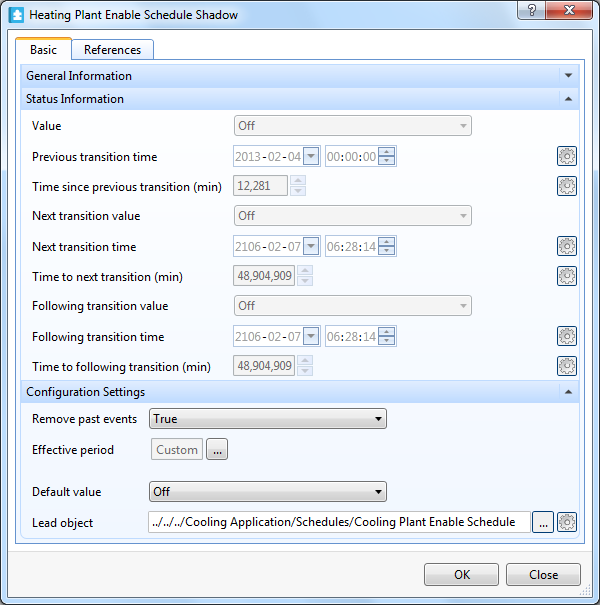
Click OK .
 Configuring a Calendar as a Shadow
Configuring a Calendar as a Shadow
 Schedule and Calendar Synchronization
Schedule and Calendar Synchronization

