Log on to rate and give feedback
1
2
3
4
5
Log on to rate
0

Modalità
Prodotti:
AS-C, AS-B, Enterprise Server, AS-P, Project Configuration Server, Project Configuration Tool
Funzionalità:
Programmi orari
Versione del prodotto:
1.8
13/10/2016
Configuring a Schedule as a Shadow
You configure a schedule as a shadow to synchronize it with a schedule that already contains all weekly events and exception events.
To configure a schedule as a shadow
In WorkStation, in the System Tree pane, select the schedule you want to configure as a shadow.
On the File menu, click Properties .
In the Lead object box, enter the schedule that you want to synchronize the shadow schedule with.
action_zoom_plus_stroke 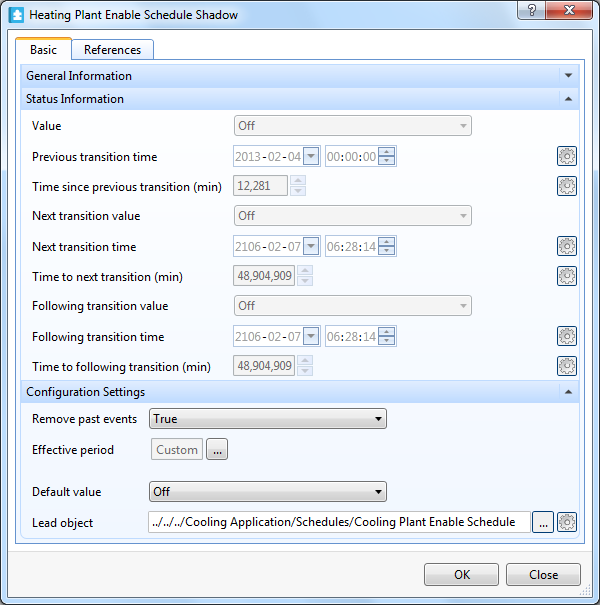
Click OK .
 Configuring a Calendar as a Shadow
Configuring a Calendar as a Shadow
 Schedule and Calendar Synchronization
Schedule and Calendar Synchronization
