Log on to rate and give feedback
1
2
3
4
5
Log on to rate
0

How to
Products:
Automation Server, AS-B, Enterprise Server, AS-P, Virtual Project Servers
Functionalities:
Basic Functionality
Product version:
1.9
12/14/2016
Configuring Purge Settings on an Enterprise Server
You purge outdated backup sets to help reduce the resource constraints on an Enterprise Server. You cannot configure these settings on a SmartStruxure server device.
To configure purge settings on an Enterprise Server
In WorkStation, on the Tools menu, click Control Panel .
On the Control Panel toolbar, select the Enterprise Server.
action_zoom_plus_stroke 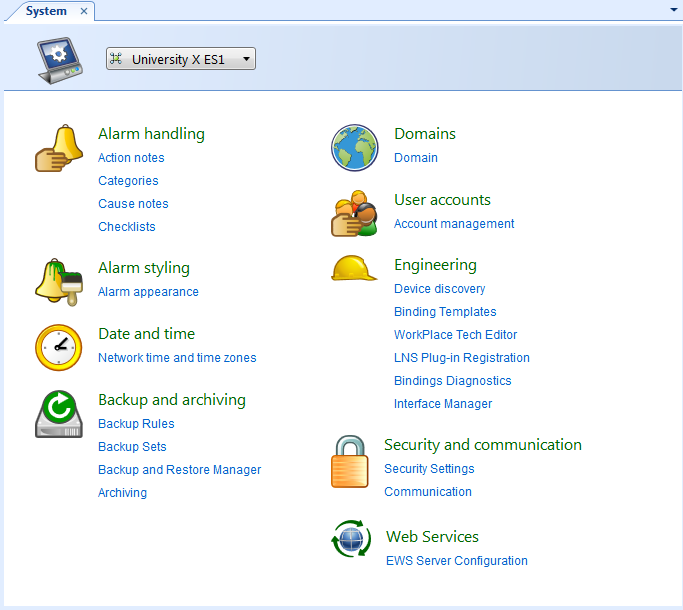
In the Backup and archiving area, click Backup and Restore Manager .
In the Number of Automation Server backup sets to store box, enter the maximum number of backups that the Enterprise Server can store for each SmartStruxure server device.
action_zoom_plus_stroke 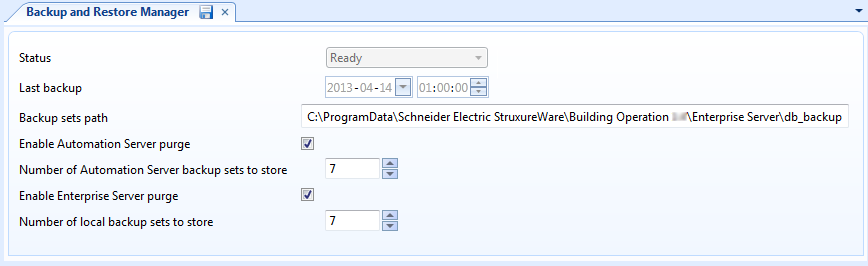
In the Number of local backup sets to store box, enter the maximum number of backup sets that the system can store for the Enterprise Server.
Click the Save button
.action_zoom_plus_stroke 
 Automatic Purge of Backup Sets
Automatic Purge of Backup Sets
 Backup and Restore Manager on the Enterprise Server
Backup and Restore Manager on the Enterprise Server