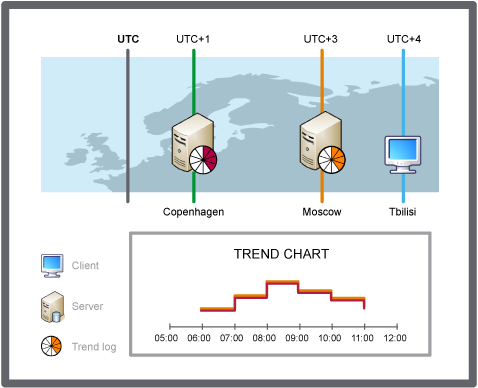Log on to rate and give feedback
1
2
3
4
5
Log on to rate
0

Explicación de procesos
Productos
AS-C, AS-B, Enterprise Server, AS-P, WorkStation, Project Configuration Server, Project Configuration Tool
Funcionalidades:
Tendencias
Versión del producto:
1.8
13/10/2016
Configuring the Trend Chart Time Zone
You display the time of the records in local time, server time, or in the time of a predefined time zone. By changing the time zone settings you make it easier to interpret the time stamp.
To configure the trend chart time zone mode
In WorkStation, in the System Tree pane, select the trend chart you want to configure.
On the Trend Chart toolbar, click the Open trend chart settings button
.action_zoom_plus_stroke 
In the Time zone box, select a time zone to display the trend chart time stamps in:
Select Local time to display the time stamps in real time from the perspective of the client.
Select a predfined time zone to display the time stamps in real time from the perspective of the selected time zone.
action_zoom_plus_stroke 
Click OK .
The x-axis is now set according to the selected time zone.
 Time Zone Modes in a Trend Chart
Time Zone Modes in a Trend Chart
 Trend Chart Event Icons
Trend Chart Event Icons
 Trend Chart Settings Dialog Box – Axes Tab
Trend Chart Settings Dialog Box – Axes Tab