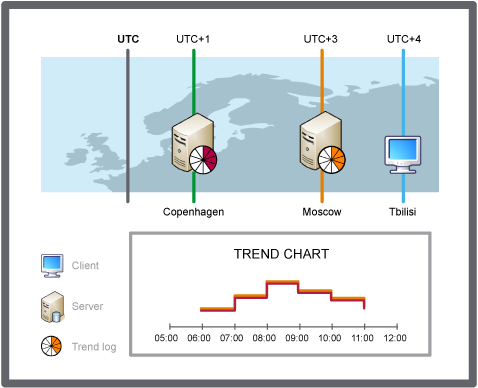Comment faire pour
Configuration du fuseau horaire de la courbe de tendance
Vous affichez l'heure des enregistrements en heure locale, heure serveur ou heure d'un fuseau horaire prédéfini. En modifiant les préférences de fuseau horaire, vous facilitez l'interprétation de l'horodatage.
Dans WorkStation, dans le volet arborescence du système , sélectionnez la courbe de tendance que vous souhaitez configurer.
Dans la vue Courbe de tendance, cliquez sur le bouton Ouvrir les paramètres de courbe de tendance
dans la barre d'outils.action_zoom_plus_stroke 
Dans la boîte de dialogue Paramètres de la courbe de tendance , dans le champ Fuseau horaire , sélectionnez un fuseau horaire à appliquer à l'horodatage de la courbe de tendance dans :
Sélectionnez l' heure locale pour afficher l'horodatage en temps réel du point de vue du client.
Sélectionnez un fuseau horaire prédéfini pour afficher l'horodatage en temps réel du point de vue du fuseau horaire sélectionné.
Cliquez sur OK .
L'axe X est maintenant défini en fonction du fuseau horaire sélectionné.
 Time Zone Modes in a Trend Chart
Time Zone Modes in a Trend Chart
 Icônes des événements de courbe de tendance
Icônes des événements de courbe de tendance