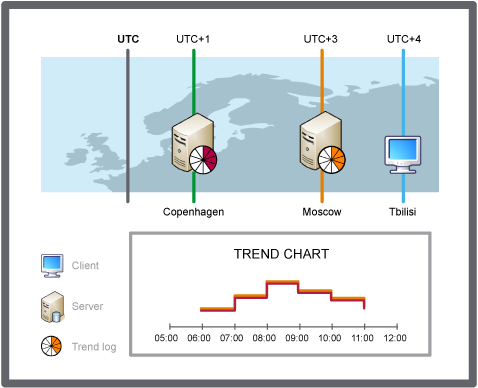In a trend chart, you can present the records of a trend log in different time zones: local time or a predefined time zone.
A time zone is a region on the earth that has a uniform standard time, usually referred to as the local time. Local time is the UTC time plus the current time zone offset for the considered location. Some time zones also have an offset called DST added during the summer period. The DST offset is typically +1 hour.
Before you set the time zone for a trend chart, you should consider these settings:
Computer clock settings
Regional settings
A computer clock displays time that has been set manually or by synchronizing to a time server. The computer clock time shows local time. Regional time displays the time of the selected location. Asynchronous computer clock time and regional time are not uncommon and can cause, for example, unexpected time discrepancies between time stamps on received values and the computer clock time.
To adjust the field server time, time zone, and DST, you have to access the field server through a WorkStation.
Local Time
A trend chart presented in Local time displays trend logs with time stamps adjusted for the client computer time zone.
The client computer does not consider the local time of the EcoStruxure BMS server where the variable is logged. The same variable logged on EcoStruxure BMS servers in different time zones is displayed with matching time stamps for corresponding values.
action_zoom_plus_stroke

Рисунок:
Local time zone, schematic
Predefined Time Zone
A trend chart presented in a predefined time zone displays trend logs in the time of the selected time zone regardless of where the EcoStruxure BMS server is located.
The same variable logged on EcoStruxure BMS servers in different time zones are displayed with adjusted time stamps for corresponding values. Use predefined time zone when you need to compare trend logs on EcoStruxure BMS servers located in different time zones.
action_zoom_plus_stroke
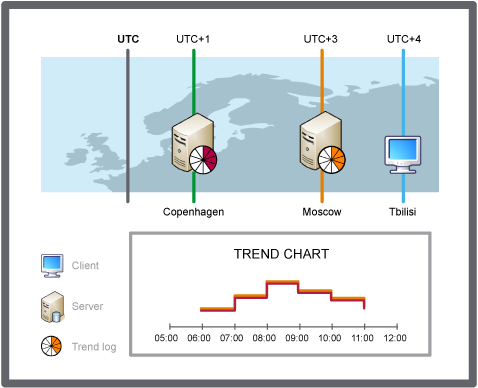
Рисунок:
Predefined time zone, schematic


 Time Zone Modes in a Trend Chart
Time Zone Modes in a Trend Chart
 Trend Chart Event Icons
Trend Chart Event Icons
 Trend Chart Settings Dialog Box – Axes Tab
Trend Chart Settings Dialog Box – Axes Tab