Log on to rate and give feedback
1
2
3
4
5
Log on to rate
0

Explicación de procesos
Productos
AS-C, AS-B, Enterprise Server, AS-P, WorkStation, Project Configuration Server, Project Configuration Tool
Funcionalidades:
Tendencias
Versión del producto:
1.8
13/10/2016
Configuring the X-Axis with a Relative Time Span
You set the trend chart time span of the x-axis relative to the series current end point time to automatically adapt the trend chart to display the current time and the latest records within the specific time span.
To configure the x-axis with a relative time span
In WorkStation, in the System Tree pane, select the trend chart you want to configure.
On the Trend Chart toolbar, click Open trend chart settings button
.action_zoom_plus_stroke 
In the Time mode box, select Relative (to current time) .
action_zoom_plus_stroke 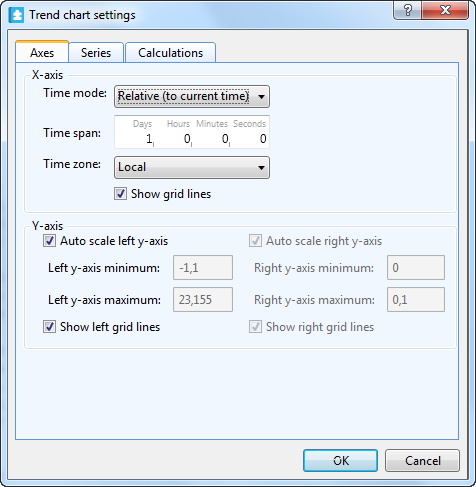
In the Time span box, type the length of the x-axis to display before the current time .
Click OK .
The x-axis is now configured with a relative time span.
 Trend Chart Axes
Trend Chart Axes
 Configuring the X-Axis with an Absolute Time Span
Configuring the X-Axis with an Absolute Time Span
 Trend Chart Event Icons
Trend Chart Event Icons
 Trend Chart Settings Dialog Box – Axes Tab
Trend Chart Settings Dialog Box – Axes Tab
 Trend Chart Does Not Show Trend Log Series
Trend Chart Does Not Show Trend Log Series


